Activity 6: Explore selected outcomes
In this activity, you compare multiple outcomes.
Prerequisites
- The previous activity has been completed.
- The copy of the GE Bracket is open in the Explore contextual environment with outcomes shown in the Thumbnail View.
Steps
Sort the outcomes by Maximum Displacement Global in the Properties View.
- On the Explore tab, click Display > Properties View
 .
. - To sort the outcomes from the lowest to highest displacement, from the Sort By list, select Maximum Displacement Global.
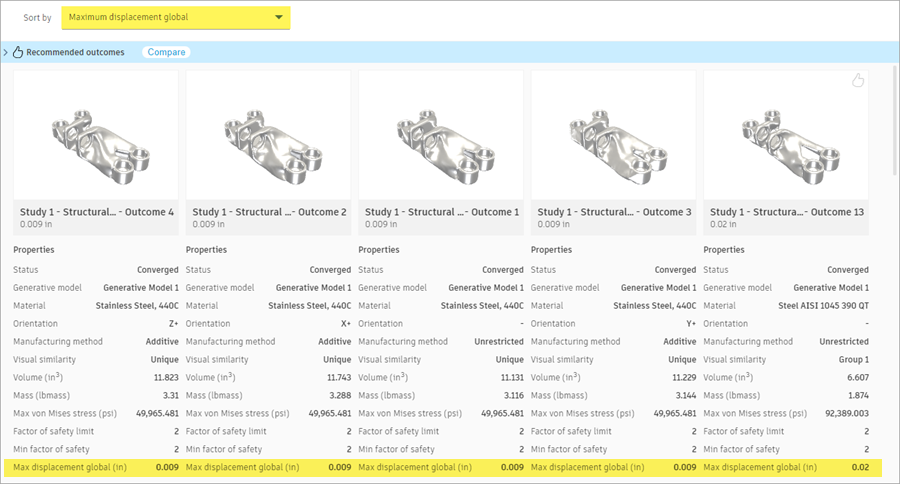
- On the Explore tab, click Display > Properties View
Select multiple outcomes to compare.
- For the first four outcomes, in the upper-left corner of each thumbnail, select the checkbox.
The Multiple Selection card opens. - At the bottom, in the Multiple Selection card, click the Compare icon
 .
.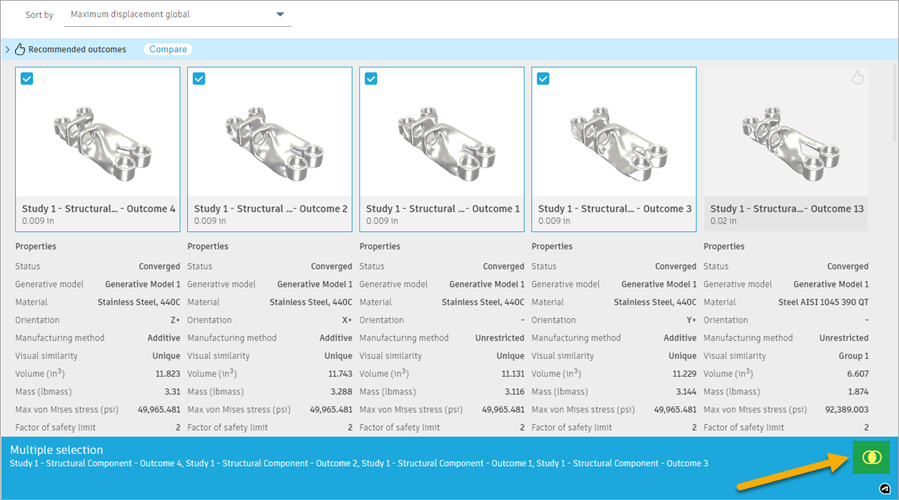
Note: In the Comparison View, you can show up to four outcomes at the same time.
- For the first four outcomes, in the upper-left corner of each thumbnail, select the checkbox.
Compare the properties and stresses of the selected outcomes.
- In the Comparison View, click the last outcome.
A blue box around the outcome view is shown. The outcome properties are shown in the Properties panel on the right.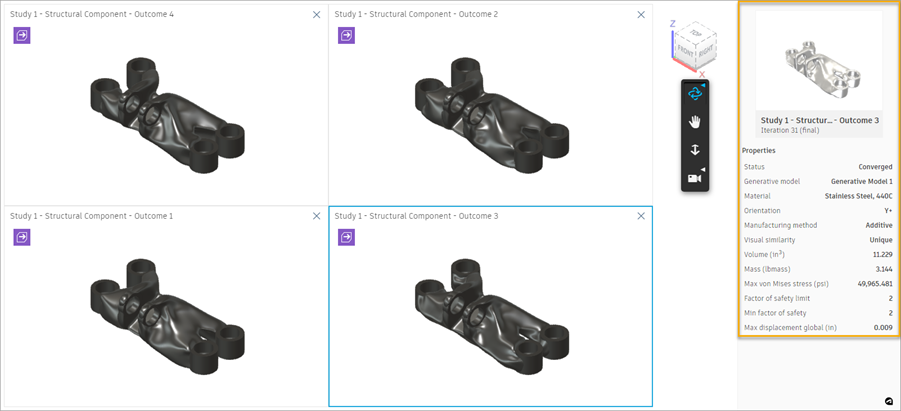
- To compare outcomes, to the right on the Outcome View toolbar, use Orbit, Pan, and Zoom.
The individual views are synchronized, to help you compare the same locations. - To show the distribution of stress on the surface of the outcomes, on the Outcome View tab, click Display > Stress View
 .
.
- In the Comparison View, click the last outcome.
Remove the last outcome from the comparison and add a new one to compare.
- In the top-right corner of the last thumbnail, click the Close icon
 .
. - To add another outcome to the comparison, on the Outcome View tab, click Compare > Compare
 .
. - In the Properties View, click the last thumbnail in the row.
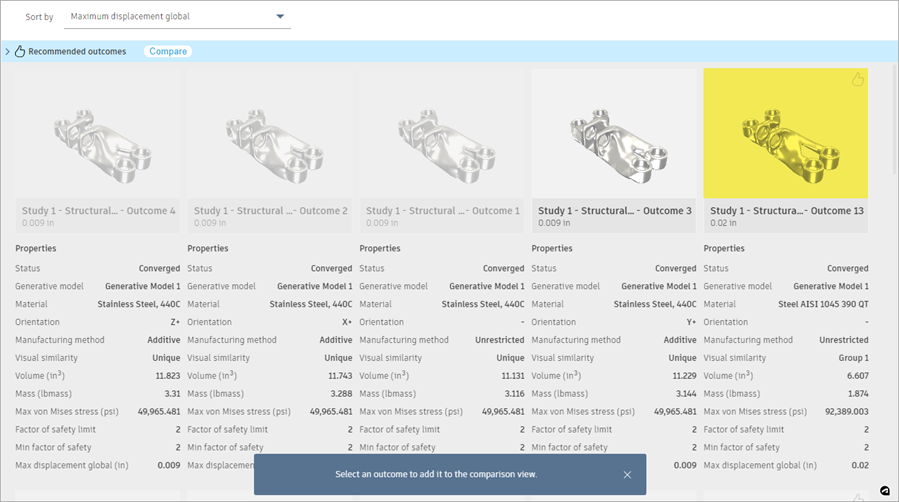
- Compare a new outcome with the other selected outcomes using the tools on the Outcome View toolbar.
- To return to the Properties View, on the Outcome View, click Finish Outcome View > Finish Outcome View
 .
.
- In the top-right corner of the last thumbnail, click the Close icon
Activity 6 summary
In this activity, you compared multiple outcomes.