Real-world mapping is an alternative mapping paradigm. The idea behind real-world mapping is to simplify the correct scaling of texture-mapped materials applied to geometry in the scene. This feature lets you create a material and specify the actual width and height of a 2D texture map in the Material Editor. When you assign that material to an object in the scene, the texture map appears in the scene with correct scaling.
By default, real-world mapping is off.
Autodesk Materials require you to use real-world mapping.
For real-world mapping to work, two requirements must be met. First, the correct style of UV texture coordinates must be assigned to the geometry. Essentially, the size of the UV space needs to correspond to the size of the geometry. An option called Real-World Map Size appears on most of the dialogs and rollouts that let you generate texture coordinates (see list at the end of this topic). Any dialog or rollout that lets you turn on Generate Mapping Coords also lets you enable Real-World Map Size. Also, you can toggle this option globally on the Preferences dialog  General panel.
General panel.
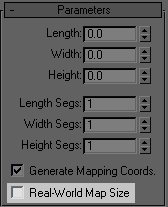
Most object parameters settings include a Real-World Map Size toggle.
The second requirement is available in the Material Editor. All 2D texture maps, such as Bitmap, provide a Use Real-World Scale checkbox on the Coordinates rollout. Like Real-World Map Size, by default this checkbox is off. When on, the U/V parameter names change to Width/Height and the Tiling label changes to Size. You can then specify the horizontal/vertical offsets and size of the texture map in current system units.
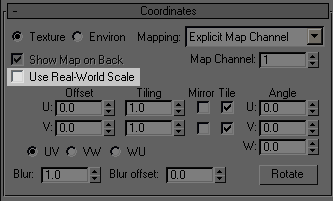
2D map coordinates settings include a Use Real-World Scale toggle.
Following is a list of affected features (the linked topics present more extensive information about real-world mapping):
- Bevel Modifier
- Bevel Profile Modifier
- Box Primitive
- Capsule Extended Primitive
- C-Ext Extended Primitive
- ChamferBox Extended Primitive Create panel
 Geometry button
Geometry button - ChamferCyl Extended Primitive
- Cone Primitive
- CV Curve
- Cylinder Primitive Create panel
- Doors
- Editable Spline
- Extrude Modifier
- Gengon Extended Primitive
- GeoSphere Primitive
- Importing AutoCAD Drawing
- Importing DXF Files
- Lathe Modifier
- L-Ext Extended Primitive
- L-Type Stair
- Loft
 Surface Parameters Rollout
Surface Parameters Rollout - Material Editor Coordinates Rollout
- Material Editor Options
- OilTank Extended Primitive
- Plane Primitive
- Point Curve
- Pyramid Primitive
- Railing
- Renderable Spline Modifier
- Sphere Primitive
- Spindle Extended Primitive
- Spline Rendering File Link Settings
- Splines and Extended Splines
- Stairs
- Sweep Modifier
- Teapot Primitive
- Torus Primitive
- Tube Primitive
- UVW Map Modifier
- Wall
- Windows
