The Render Output File dialog lets you assign a name to the file that the rendering will output. You can also determine the type of file to render. Depending on your choice of file type, you can also set up options such as compression, and color depth and quality.
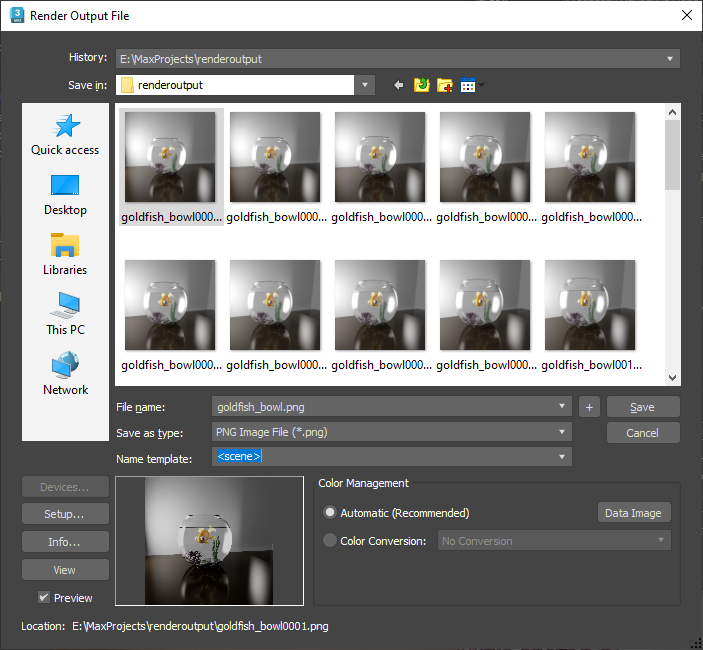
- History
-
Displays a list of the most recent directories searched. Whenever an image is selected, the path used is added to the top of the history list as the most recently used path.
The history information is saved in the 3dsmax.ini file.
- Save in
- Opens a navigation window to browse other directories or drives.
 Go To Last Folder Visited
Go To Last Folder Visited- Click to return to the folder you previously browsed to.
 Up One Level
Up One Level- Moves you up a level in the directory structure.
 Create New Folder
Create New Folder- Lets you create a new folder while in this dialog.
 View Menu
View Menu- Provides several options for how information is displayed in the list window:
- Thumbnails: Displays the contents of a directory as thumbnails, without the details.
- Tiles: Displays the contents of a directory as large icons, without the details. If you widen the dialog, these tile across the width.
- Small Icons: Displays the contents of a directory as small icons, tiled across the width, without the details.
- List: Displays the contents of a directory without the details.
- Details: Displays the contents of a directory with full details such as size and date.
- [list of files]
- Lists the contents of the directory, in the format specified by the View menu.
Tip: When View Menu
 Details is chosen, the contents of the directory are displayed with Name, Size, Type, Date Modified, and Attributes. You can sort the list according to a column's contents by clicking that column's label.
Details is chosen, the contents of the directory are displayed with Name, Size, Type, Date Modified, and Attributes. You can sort the list according to a column's contents by clicking that column's label.
- File name
- Displays the file name of the file selected in the list.
- Save as type
- Displays all the file types that can be saved. This serves as a filter for the list.
Note: The choice in this field determines the file type saved, regardless of the file name extension entered in the File Name field.
- Name template
- The drop-down list lets you choose a file name based on the 3ds Max scene and system settings.
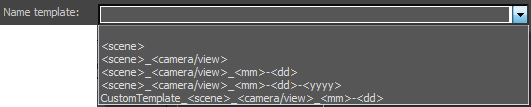
- <scene> The root name of the MAX scene file
- <camera/view> The name of the active camera or viewport
- <mm> The month
- <dd> The day
- <yyyy> The year
For example, choosing the next-to-last template from the list might give you the file name car_rig_final_Camera_Driver_01-28-2014.
The text field lets you create new templates. For example, you might change <scene>_ <dd>_<mm> to <dd>_<mm>_<scene>. Any text you enter becomes part of the name template. 3ds Max can save up to 10 custom templates (not counting the default ones, which always appear on the list). Once the maximum number of custom templates has been saved, entering a new template causes the first custom template saved to drop off the list.
- Save
- Sets the file information for saving upon rendering. Closes the dialog if you haven't changed the output file type.
If you've changed the file type, clicking Save opens the Setup dialog for the specified file type. Change the settings as necessary, and then click OK to close both the Setup and the Output dialogs, or click Cancel to return to the Output dialog.
- Cancel
- Cancels the file save and closes the dialog.
- Devices
- Lets you choose the hardware output device; for example, a digital video recorder. To use the device, the device, its driver, and its 3ds Max plug-in must all be installed on your system.
- Setup
- Displays controls for the selected file type. These vary with each different file format. Change the settings as necessary, and then click OK or Cancel.
- Info
- If you highlight an existing file in the list, clicking Info displays expanded information about the file such as frame rate, compression quality, file size, and resolution. The information here depends on the type of information saved with the file type.
If the file has an embedded value, this dialog displays that value. Otherwise, it displays "N/A".
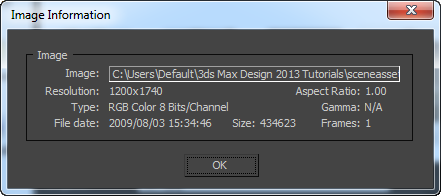
- View
- If you highlight an existing file in the list, clicking View displays the file at its actual resolution. If the file is a movie, the Media Player is opened so the file can be played.
- Preview
- When on, enables display of the image as a thumbnail.
- [image thumbnail]
- Displays a thumbnail of the selected file. Preview must be turned on.
Color Management [OCIO color management modes only]
Controls how colors are converted from the rendering space when saving output files.
- Automatic (Recommended)
- Applies the output color transforms specified in the Color Management Settings dialog box, except for EXR and other formats that are typically linear in which case no conversion is applied. When Automatic is on, the transforms that will be applied are shown read-only under Color Conversion.
- Color Conversion
- Specifies the type of transform to apply to rendered output files.
- No Conversion: Saves the untransformed rendering-space values. This is the best choice if the images will be processed further, because the full dynamic range is available for operations like compositing and grading.
- Color Space Conversion: Lets you select a transform from the Color Space drop-down to convert colors from the rendering space to another one. For example, you can match the color space of specific files such as those from a digital camera if that space is available in the config file.
- Display / View Transform: Lets you apply any available combination of
Display and
View transforms to rendered images. When using
3ds Max's default config file:
- For a photographic response on a standard monitor (for example, an image to be posted on a web page), set Display to sRGB and View to ACES 1.0 SDR-video.
- To emulate older workflows where colors above 1.0 are simply clipped, set Display to sRGB and View to Un-tone-mapped.
- You can use other combinations for specific purposes, for example, to bake in a photographic tone map like ACES 1.0 SDR-video for a different display such as DCI-P3 D65.
- Color Space
- When Color Conversion is set to Color Space Conversion, select a color space for rendered files. The list of choices depends on the config file. With 3ds Max's default config file, you can select any space that is supported for image inputs.
- Display
- When Color Conversion is set to Display / View Transform, select a display to encode rendered images for. The list of choices depends on the displays available in the config file.
- View Transform
- When Color Conversion is set to Display / View Transform, select a tone map. The list of choices depends on the view transforms available in the config file.
- Data Image
- Sets Color Conversion to Color Space Conversion and Color Space to Raw. Use this when rendering files that contain non-color data such as normals, motion vectors, and so on.
Gamma [Gamma Workflow color management mode only]
Specifies how to handle gamma for the output file.
- Automatic (Recommended)
- Automatically determines the gamma based on the output format's bit depth. Low-dynamic-range images (8- or 16-bit) are assumed to have the standard sRGB gamma of 2.2, and high-dynamic-range (floating-point or logarithmic) images are assumed to use a gamma of 1.0 (no correction).
For most scenes, you should leave the gamma-handling set to Automatic.
- Override
- Uses the value you specify for the gamma.
- Data Image
- Activates Override and sets the value to 1.0. Use this when rendering files that contain non-color data such as normals, motion vectors, and so on.
- Location
- Displays the full path for the file.
