A linear array is a series of clones along one or more axes. A linear array can be anything from a line of trees or cars to a stairway, a picket fence, or a length of chain. Any scene requiring repeated objects or shapes is a candidate for a linear array.
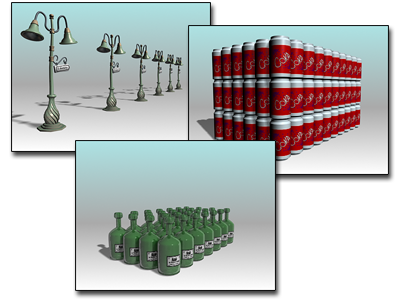
Examples of linear arrays
For an explanation of interface terms used here, see Array. For the basic steps in making an array, see this movie.
Creating Simple Linear Arrays
The simplest 2D linear array is based on moving a single object along a single axis. These are the basic choices to make on the Array dialog.
Make these choices in the Array Transformation group:
- Use Incremental Move settings where you know the spacing you want between objects.
- Use Totals Move settings when you know the overall space or volume you want the array to occupy.
- For either of these two types of arrays, enter a value for one axis. Leave the other transforms at their default values.
Make these choices in the Array Dimensions group:
- Choose 1D.
- Enter a Count value for the number of objects in the array. The Total In Array field updates to show you the current total of objects in the array you are designing.
- Click OK to create a linear array along the chosen axis, with the number of objects specified by Count.
2D and 3D Linear Arrays
Arrays in 2D and 3D have the same Array Transformation group setup as 1D, with the addition of Incremental Row Offsets settings for moving the additional dimensions apart.
- Set 2D or 3D and enter a Count value.
If you set 3D, the 2D values also become available. Both Count values are 1 by default, which has the same effect as 1D. Set the 2D and 3D Count values greater than 1 to produce a more complex array.
- Set a nonzero value for at least one Incremental Row Offsets setting for 2D and 3D. Otherwise, there will be no separation between the 1D row and the new clones.
A wide variety of linear arrays are possible. Experiment with moving along all three axes and varying the row offsets in 2D and 3D.
Using Rotation in Linear Arrays

Linear array with elements rotated about their Y axis
You can rotate elements in a linear array by applying a Rotate value for a specified axis. When you add rotation to a linear array, the choice of transform center becomes important.
Using Scale in Linear Arrays

Linear array with progressive scaling
When you apply a Scale factor, 3ds Max scales each copy from the previous copy. Objects in the array become progressively smaller or larger, as in the illustration.
Scale and Movement in Nested Arrays
Using only Scale settings and the local pivot of an object produces nested arrays, like Russian dolls, just as it does when you Shift+Scale from the local pivot. However, with the Array tool, you can add movement as well. This means you can create increasingly larger or smaller copies and array them at the same time.
Using Uniform Scaling
By default, all axes are available for scaling.
If you turn on Uniform, only the Scale X field is active; the Y and Z fields are unavailable. The X value is applied as uniform scaling on all axes of the arrayed objects.