Cylinder produces a cylinder, which you can "slice" around its major axis.
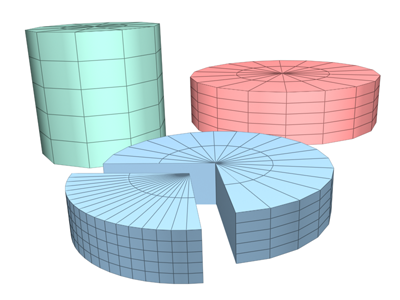
Examples of cylinders
Procedures
To create a cylinder:
- On the Create panel, choose Standard Primitives
 Cylinder.
Cylinder.
- In any viewport, drag to define the radius of the base, then release to set the radius.
- Move up or down to define a height, either positive or negative.
- Click to set the height and create the cylinder.
Interface
Creation Method rollout
- Edge
-
Start the cylinder by dragging out its diameter.
- Center
-
Start the cylinder by dragging out its radius.
Parameters rollout
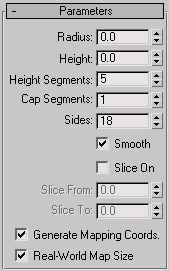
The default settings produce a smooth cylinder of 18 sides with the pivot point at the center of the base. There are five height segments and one cap segment. If you don't plan to modify the cylinder's shape, such as with a Bend modifier, set Height Segments to 1 to reduce scene complexity. If you plan to modify the ends of the cylinder, consider increasing the Cap Segments setting.
- Radius
-
Sets the radius of the cylinder.
- Height
-
Sets the dimension along the central axis. Negative values create the cylinder below the construction plane.
- Height Segments
-
Sets the number of divisions along the cylinder's major axis.
- Cap Segments
-
Sets the number of concentric divisions around the center of the cylinder's top and bottom.
- Sides
-
Sets the number of sides around the cylinder. With Smooth on, higher numbers shade and render as true circles. With Smooth off, lower numbers create regular polygonal objects.
- Smooth
-
The faces of the cylinder are blended together, creating a smooth appearance in rendered views.
- Slice On
-
Enables the Slice function. Default=off.
When you create a slice and then turn off Slice On, the complete cylinder reappears. You can use this checkbox to switch between the two topologies.
- Slice From, Slice To
-
Sets the number of degrees around the local Z axis from a zero point at the local X axis.
For both settings, positive values move the end of the slice counterclockwise; negative values move it clockwise. Either setting can be made first. When the ends meet, the whole cylinder reappears.
- Generate Mapping Coords
-
Generates coordinates for applying mapped materials to the cylinder. Default=on.
- Real-World Map Size
-
Controls the scaling method used for texture mapped materials that are applied to the object. The scaling values are controlled by the Use Real-World Scale settings found in the applied material's Coordinates rollout. Default=off.