This topic offers procedures for customizing the 3ds Max user interface, including methods for rearranging and resizing UI components. Various other customization options are available from the Customize menu.
Procedures
To switch between a single viewport and multi-viewport layout, activate the viewport and then click
![]() (Min/Max Toggle):
(Min/Max Toggle):
To resize the windows in a multi-viewport layout, drag the divider between windows. Right-click to choose Reset Layout and restore the default:
To rearrange the order of rollouts on the command panel, drag and drop:
To float a toolbar, drag its tag bar away from the default location. To dock it again, use the right-click menu:
You can also float the toolbar by right-clicking the tab bar at the left, and choosing Float from the menu.
To hide a floating panel or toolbar:
- Click the
 control in the upper-right corner.
control in the upper-right corner.
To resize the command panel in its docked location, drag its edge to the left or right:
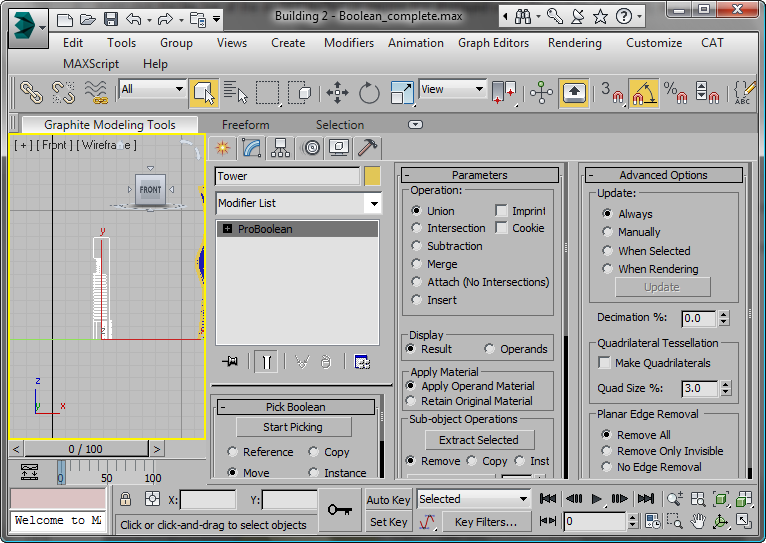
Multiple command panel columns are useful when working with objects such as ProBoolean or PFlow, which have many controls.
To minimize or restore the command panel, use the right-click menu:
When the command panel is not minimized, to see the menu you must right-click the blank area to the right of the tabs.
To float the command panel, drag its blank corner away from the default location. Once the command panel is floating, you can move it and resize it:
You can also float the command panel by right-clicking the blank area to the right of the tabs, and choosing Float from the menu.