The updated Vertex Weld Modifier now supports Spline objects in addition to Mesh objects.
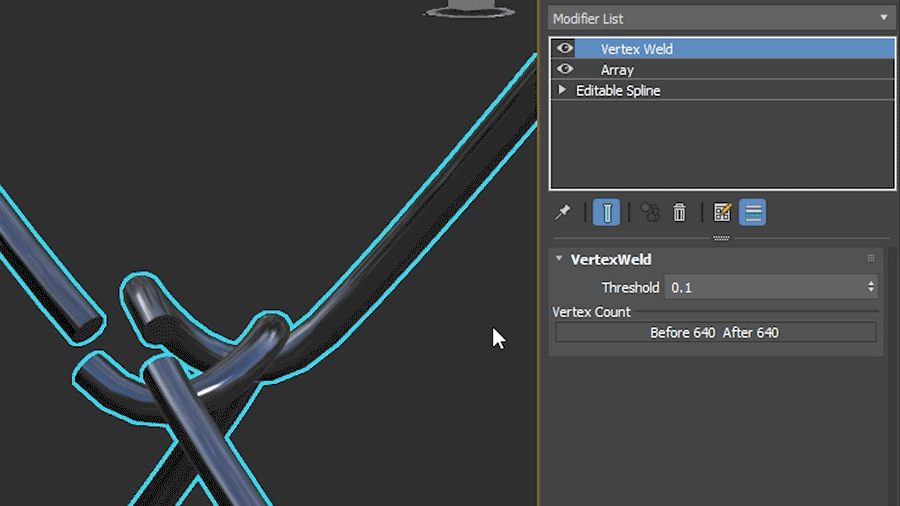
Improvements to the Vertex Weld Modifier
- Spline Support: When working on splines and applying the Vertex Weld Modifier, any open vertices (a vertex that doesn't have two segments) can be welded together. This improvement can help you quickly repair splines that are open, unify an Array of splines that were created into one single spline segment, and more while keeping a spline editable, renderable and procedural.
- Cleanup operation: The modifier has been updated to now perform an additional cleanup operation. For poly-based objects that the Vertex Weld is applied to, dead vertices (old data structures that are no longer needed but occurred as a result of topology-changing poly operations) can be easily cleaned up.
Spline Support
The benefit of using Vertex Weld to close a spline is that it will make it possible to apply modifiers that give splines 3D information like Extrude, Bevel, or Bevel Profile and have a successful result. Common spline import examples include, but are not limited to: fonts, imported vector graphics, logos, and architectural data.
Note: Welding for splines is performed
per object and welding between open vertices will not work across objects. Vertex Weld will weld between multiple shapes within the same object, but not multiple objects. As such, you can not apply Vertex Weld to multiple open splines and expect them all to join together and adjust to close their closest gaps.
As an example, you can procedurally weld editable splines into a renderable object using the following steps:
- Create a line that has two segments perpendicular to one another, in the shape of an arrowhead, less than or greater than sign (<).
- From the Modifier List dropdown, add the Array modifier.
- In the Array Distribution Parameters, change the Count Y to 6.
- From the Modifier List dropdown, apply the Edit Spline modifier.
Tip: Use the Edit Spline modifier to see the free edges or vertices of your spline.
- From the Modifier List dropdown, apply the Vertex Weld modifier.
- Specify a Threshold distance to weld your splines with. Use the before and after vertex count in to ensure your changes.
- Go back to the Array options, and change the Count Y to 10.
- From the Modifier List dropdown, apply the Renderable Spline modifier.
- Now you have a procedural and continuous bendy straw.
Tip: This combination of steps is geared toward procedural welding of spline endpoints. This is useful for welding or capping any splines and allowing it to be easily editable further with the
Array Modifier or
Renderable Spline Modifier. Example use cases include: letterforms, fences, bendy straws and more.