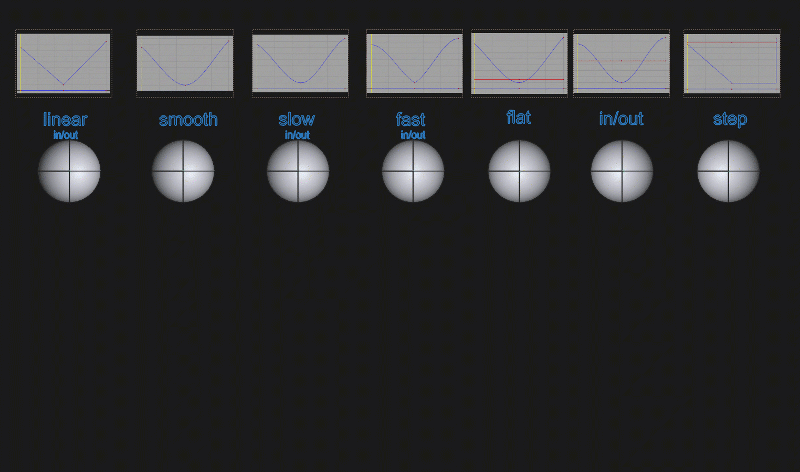Set Keyframe
Creates animation channels for an object at a selected time frame in the Animation Editor. Two or more keyframes need to be set at different times to create an animation.
- In the Animation Editor, move the playhead to the required frame.
- Transform the geometry to the required pose or position.
- With the object selected, use Set Keyframe or Alt+K to create the animation keyframe.
Set Keyframe tool shortcuts are also available in the Animation Editor window using the RMB Context menu on the object list, or the
![]() in the icon bar.
in the icon bar.
Related videos
Set Keyframe Options
Parameters
- All – A keyframe is set for every parameter of the object that can be animated.
- Parameter Control – A keyframe is set only for the parameters that are selected in the Parameter Control window. This is set as default, with XYZ Tra, Rot, Scale selected (but not visibility) in the Parameter Control.
Hierarchy
None – Keyframes are set only for the selected nodes.
Above – Keyframes are set for the selected nodes and all nodes in the hierarchies above them.
Below – Keyframes are set for the selected nodes and all nodes in the hierarchies below them. Keyframes are not set for CVs at the lowest level of a hierarchy. To set keyframes for CVs, select the CVs of the geometry you want to animate and set keyframes for them separately.
Both – Includes both Above and Below.
In Tangent Type/Out Tangent Type
Tangents describe how an action is interpreted between the keyframes that you have set.
Each keyframe has two tangents, an in-tangent and an out-tangent. These tangents describe the behavior of the action on the left (in-tangent) and right (out-tangent) sides of a keyframe.
The following tangent types are available:
Keyframe Tangent Types set the in- and out-tangent for the selected keyframe only.
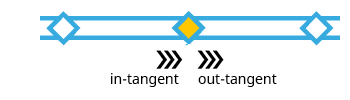
- Smooth – Gives a straight-line result between only 2 keyframes, or a Bezier curve through 3 or more keyframes. This avoids jerky motion, but it can sometimes result in an overshoot of an animated value.
- Flat – The rate of change is flat either side of the keyframe slowing the motion as it comes into and out of the keyframe.
Segment Tangent Types - Sets the in- and out-tangent for the segments leading into or out of the keyframe.

- Linear Seg In/Out – Rate of change is a straight line from the the selected keyframe to the next/previous keyframe, giving a constant motion.
- Fast Seg In/Out – Rate of change is accelerated at this keyframe, setting the next/previous keyframe to slow seg in/out.
- Slow Seg In/Out – Rate of change is slowed at this keyframe, setting the next/previous keyframe to fast seg in/out.
- Step (out-tangent only) - Values don't change until the next keyframe when the motion or parameter jumps to the next setting. Useful for visibility on/off.
- In/Out – Applies a flat tangent type to both ends of the segment.
Examples of Tangent types: