Turntable
Automatically creates a rotating animation on screen without the need to use keyframes or the Animation Editor. Use the options to define the speed, axis, and center of rotation.
To stop the animation running, click anywhere in the scene, or press Esc.
An alternative interactive Turntable function is available in the Viewcube Navbar > Turntable.
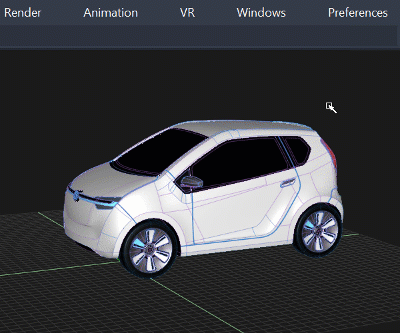
Related video:
Turntable Options
Type
Rotate Camera: The whole scene is rotated, including the grid, canvas planes as well as the geometry. This is the default.
Rotate Objects: Only the selected geometry is rotated, the background and scene (including Hardware Shade Ground Plane Shadows) remain static. If nothing is selected, all the geometry is rotated. When the animation is halted, the objects return to their start position.
Restore Position
When turned on, the animation returns to its start frame position when the animation playback is stopped. This only applies when Type is set to Rotate Camera.
Axis
The default is to rotate about the Z-axis. X or Y can be selected instead.
Direction
Determines whether the objects rotate in a Positive (counter-clockwise) or Negative (clockwise) direction.
Rotate About
Determines the center of rotation.
Origin: The objects rotate about the grid origin 0, 0, 0.
Average: Objects rotate about a center, which is the calculated average point of each selected object’s rotation pivot point. If no objects are selected, then all objects are included in the calculation and the resulting animation. This option works best when you group your objects and have a single pivot point that you can move to choose the center of the rotation.
Bounding Box Center (default): The selected objects rotate about the center of their bounding box. If no objects are selected the bounding box of all the geometry is used. This includes invisible items or items on layers turned off.
Frames/Rev
Determines the number of frames to be created for each 360 degree revolution. Increasing this value slows down the animation and decreasing the value speeds up the animation. The resulting speed varies due to the draw time required for different model sizes. You can experiment to find a good display speed.
