Installing Arnold for Cinema 4D on Mac - Arnold for Cinema4d
The C4DtoA plug-in is distributed as an installer executable. To install it, simply follow these steps:
Go to the Product Updates page, click Extensions, and then download the C4DtoA version for your version of Cinema 4D. Further information about downloading Arnold plugins can be found here.
Double click on the downloaded file to start the installation.
Keep the default installation options, and click through the Setup Wizard until the setup is completed.
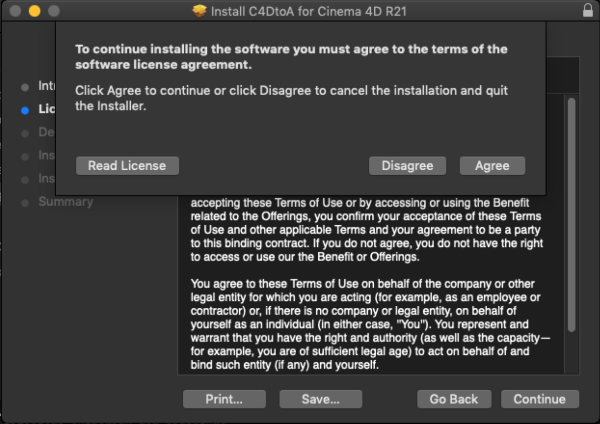
The installer offers the default Cinema 4D application folder (e.g. /Applications/Maxon Cinema 4D R25) to install the plugin to. If you installed your Cinema 4D to a custom location, you can change the path by clicking on the folder dropdown under the Location column.
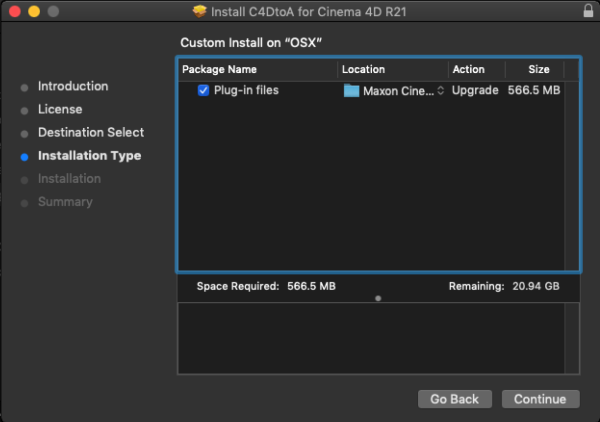
Click Install to close the Setup Wizard.
Start Cinema 4D and you should see the Arnold plugin menu in the main menu bar as below:
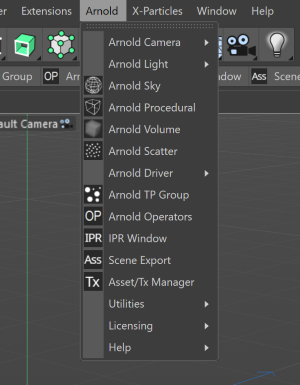
You should now be able to render with Arnold.
You can move the Arnold plugin menu to its native location under the Plugins/Extensions menu. Go the Edit > Preferences... > Renderer > Arnold and disable the Arnold in main menu bar checkbox:
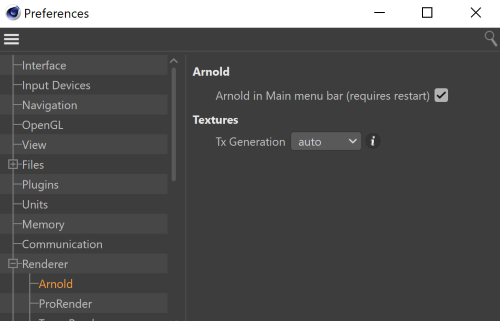
Installing to Custom Location
If you install the plugin to a custom location, you need to specify the following environment variables in order to load the plugin correctly.
export g_additionalModulePath=/path/to/your/custom/plugins
export g_c4dtoaLibraryPath=/path/to/your/custom/library
export C4D_SCRIPTS_DIR=/path/to/your/custom/library/scriptsUninstalling
There is no automatic uninstaller for C4DtoA. But you can safely remove the C4DtoA folder from Cinema 4D application plugins folder (e.g. /Applications/Maxon Cinema 4D R25/plugins/C4DtoA).
