Installing Arnold for Cinema 4D on Windows - Arnold for Cinema4d
The C4DtoA plug-in is distributed as an executable file. To install it, simply follow these steps:
Go to the Product Updates page, click Extensions, and then download the C4DtoA version for your version of Cinema 4D. Further information about downloading Arnold plugins can be found here.
Double click on the downloaded .exe file to start the installation.
Keep the default installation options, and click through the Setup Wizard until the setup is completed.
Select the directory where your Cinema 4D is installed. C4DtoA installer will auto-detect the installation path.

Choose the folder where C4DtoA will appear in the Start menu.
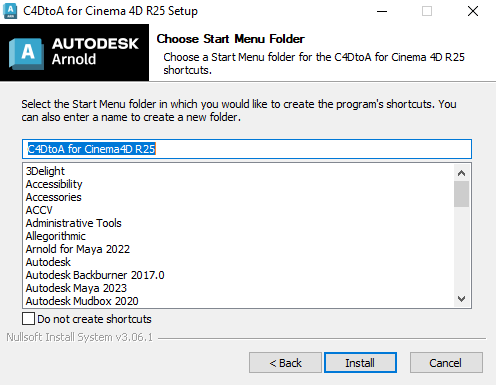
Click Install to start the installation and click Finish to close the Setup Wizard.
Start Cinema 4D and you should see the Arnold plugin menu in the main menu bar as below:
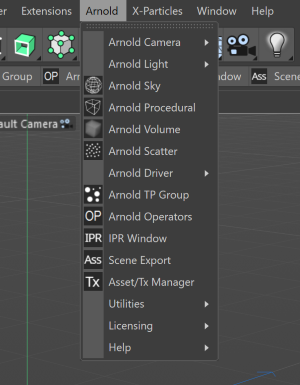
You should now be able to render with Arnold.
You can move the Arnold plugin menu to its native location under the Plugins/Extensions menu. Go the Edit > Preferences... > Renderer > Arnold and disable the Arnold in main menu bar checkbox:
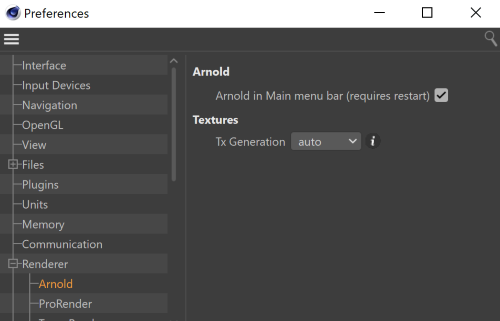
Info: You can run the installer in silent mode from the command line using the following command:
C4DtoA-4.4.0-win-R25.exe /S /D=c:\my\install\folder/S defines the silent mode, /D defines the install folder. If the folder is not given, then the C4D folder from the registry is used.
Because of a limitation, the installer cannot write any messages to the console. Also, the command returns immediately, and the silent install runs in the background, so a special logic is needed on the user side to detect when the install finishes and it was successful or not.
Installing to Custom Location
If you install the plugin to a custom location, you need to specify the following environment variables in order to load the plugin correctly.
export g_additionalModulePath=\path\to\your\custom\plugins
export g_c4dtoaLibraryPath=\path\to\your\custom\library
export C4D_SCRIPTS_DIR=\path\to\your\custom\library\scriptsUninstalling
If you have already installed a previous version of C4DtoA using the installer, then the installer will automatically detect this and uninstall the previous version. Alternatively, you can try the following:
- By using the Programs and Features function from the Control Panel.
- Locate the uninstall.exe file in the folder where you installed the previous version of C4DtoA, and execute that yourself. In Windows, this might be somewhere like: C:\Program Files\Maxon Cinema 4D R25\plugins\C4DtoA\uninstall.exe
