Advanced - Arnold for Cinema4d
| Further Reading |
|---|
| See also Advanced Render Settings in the Arnold User Guide |
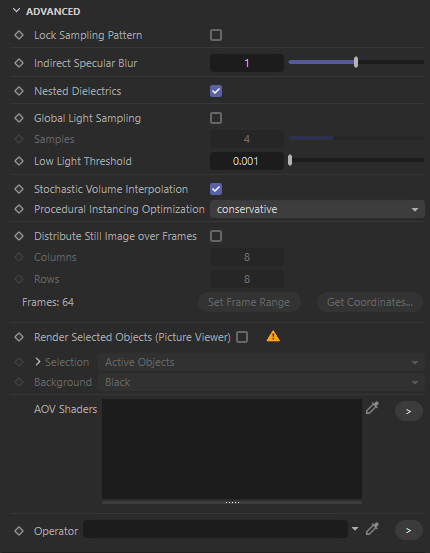
These settings provide control over some advanced settings of the renderer.
Lock Sampling Pattern
Locks the AA Seed so that the sampling noise won't change with the frame number (avoiding the film grain look).
Use Autobump in SSS (deprecated)
If enabled, autobump is visible in SSS. This helps capture the high-frequency details of the surface more accurately when using autobump.
Beware that enabling this option will triple shader evaluations with SSS, resulting in much longer render times.
Indirect Specular Blur
Sets indirect specular blurring to reduce caustic noise. Setting to zero yields the most accurate but also the noisiest renders, while higher values blur caustics to reduce noise.
Nested Dielectrics
Enables the Nested Dielectrics system for IOR tracking in scenes with adjacent dielectrics. Defaults to on.
Global Light Sampling
When enabled, the light sample settings on individual lights are ignored, and the overall contribution of all lights together is computed using only the specified number of samples.
It does not apply to environment, directional lights, volumes, and GPU rendering.
Low Light Threshold
Raising this value can speed up rendering by allowing Arnold to ignore tracing a shadow ray for light samples whose light contribution is below a certain value.
Info: More information can be found here.
Stochastic Volume Interpolation
The tricubic interpolation mode of AiVolumeSampleXXX() calls, such as those used by the standard_volume shader, uses a stochastic method of interpolation that greatly reduces the amount of voxel data read in each sample call. This can speed up rendering by as much as 20% in assets such as the WDAS cloud data set.
Note that this technique does not always produce a perfectly matching image as a result, and can be toggled via the stochastic_volume_interpolation render option (default is on).
Procedural Optimization
Conservative and Exhaustive modes offer optimizations that enhance the rendering speed of procedurals. Exhaustive mode performs all possible types of optimizations to achieve faster rendering, even if it may result in higher memory usage. On the other hand, Conservative mode applies only those optimizations that boost performance without increasing memory usage. Additionally, the None mode can be used to disable these optimizations and revert to the behavior of previous versions of Arnold.
Distribute Still Image Over Frames
When enabled, the render is split up over the specified number of frames, allowing you to render the slices in parallel. Then you can put the slices together via a script (e.g., in Photoshop).
Columns
Specifies the number of columns of the distribution. The number frames are the columns multiplied by the rows.
Rows
Specifies the number of rows of the distribution. The number frames are the columns multiplied by the rows.
Set Frame Range
Sets the frame and preview range of the scene according to the specified columns and rows. Also sets the Frame range to All Frames on the Output panel.
Get Coordinates
Displays the coordinates of the slices, which can be used in a script to put them together.
Render Selected Objects
This option allows you to re-render the selected objects and merge the result into a previously rendered image. This can be useful when making fine edits on a final render.
Only pixels of selected objects are rendered, and surrounding objects affected by the look change won't be updated.
Selection
Specifies which objects will be re-rendered.
- active objects: Objects selected in the scene.
- active materials: Objects that have the selected materials assigned.
- active objects & materials: Selected objects and objects that have the selected materials assigned.
- list: Objects listed on the UI. Use this mode when rendering from the command line.
Select object hierarchy
If enabled, children of the selected objects are also rendered.
Select instances
If enabled, instances of the selected objects are also rendered.
Background
Specifies the image which the updated pixels will be merged into.
- black: No background.
- file: Load an image from a file, e.g., previously rendered image. You can load a frame sequence using a padding pattern (e.g.) in the file name (e.g. /path/to/my/image_####.exr). You can also specify start, end, step frame, offset, and loop mode via the settings under the Background image input field.
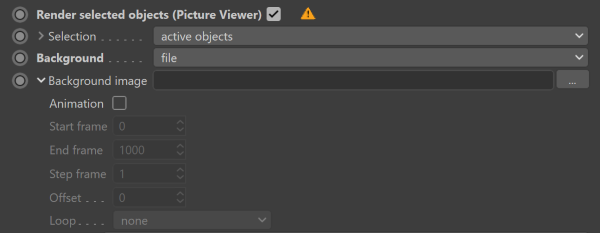
Current limitations:
- Background images can not be loaded directly from the Picture Viewer. Unfortunately, the SDK has no methods to read image buffers stored in the PV history. The only option right now is to save to a file from the Picture Viewer.
- The feature works only with the native Save option in the render settings, and does not work with Arnold drivers. That means it can not be used with the Arnold denoiser.
- The feature does not work in single-frame Team Render.
AOV Shaders
A list of shaders that will be evaluated after the regular surface shader. With this, it's possible to add shaders to set specific AOVs without modifying the original shader tree. If an atmosphere or background shader is set, these global AOV shaders will also be run for atmosphere and background contexts. It is useful for instance in the cryptomatte workflow.
Operator
The assigned Arnold Operator network is active in the scene.
