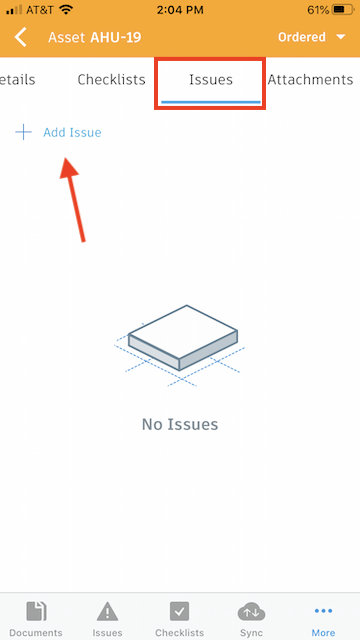Creating Issues from an Asset
On Web
To create an issue directly from an asset, first select the asset from your asset administration page. Select the “Issues” tab and click “Create Issue.”
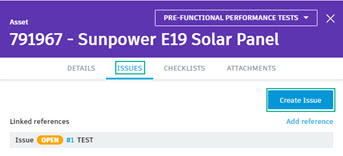
On iOS
Select an asset from the asset list screen and tap "Add Issue." This will allow you to create an issue associated with the asset. For more information about creating issues on iOS, see Issues (iOS).