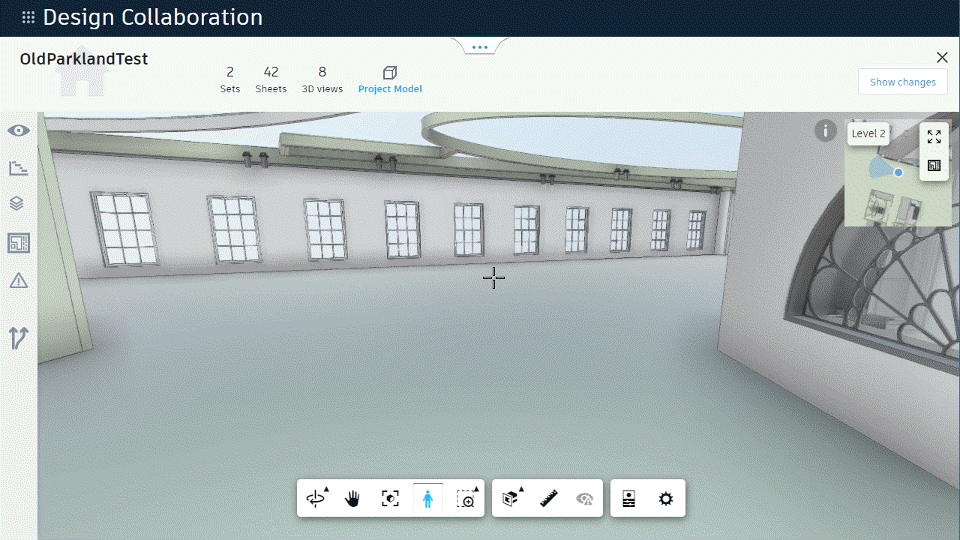Use the Hypermodel
The functionality of the hypermodel allows for easier navigation of complex 3D models. Learn more about the hypermodel.
The hypermodel is only available for data published from Revit 2018 or newer.
Place Me
The Place Me feature allows you to quickly jump from a 2D sheet to a corresponding location in a 3D model associated with the default 3D view. To use this feature:
In Design Collaboration, use the content browser to open a 2D sheet.
In the display toolbar at the bottom of the screen, click the Place Me icon
 .
.Select a location on the 2D sheet.
Use your cursor to orient the viewing angle and click again to lock the view.
Review the first person navigation controls and click in the whitespace to move to the project model.
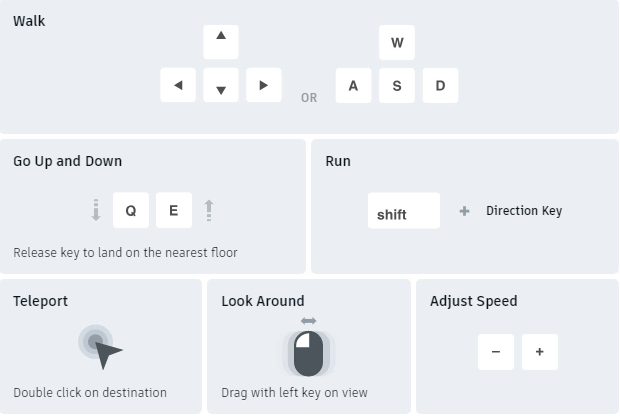 Tip: The navigation controls are presented each time you use the first person navigation. If you become familiar with the navigation controls, you may dismiss this message in the future.
Tip: The navigation controls are presented each time you use the first person navigation. If you become familiar with the navigation controls, you may dismiss this message in the future.
Now you are placed into the project model in first person mode at the location and viewing angle selected from the 2D sheet. From here, you can walk around the model or quickly jump back to the previous view to return to the corresponding 2D sheet. While in first person mode, you cannot select objects. Exit first person mode to make a selection.
Locations
The locations feature allows you to identify locations in the project model with predefined camera views from Revit. To use this feature:
In Design Collaboration, click Project Model.
Locate the camera icons used to indicate the predefined 3D views.
Tip: If multiple 3D views are positioned closed to one another, they are clustered together. By clicking the cluster you can expand to see all the views at that location.Hover your cursor over the icon to see a description and preview of the viewing angle.
Click the icon to jump to the 3D view.
Click Back to Last View to jump back to the project model.
Mini-map
The mini-map feature provides a visual indication of your location and viewing angle within the scope of the model. To use this feature:
In Design Collaboration, click Project Model.
In the display toolbar at the bottom of the screen, click the First Person icon
 .
. Review the first person navigation controls and click in the whitespace to move to the project model.
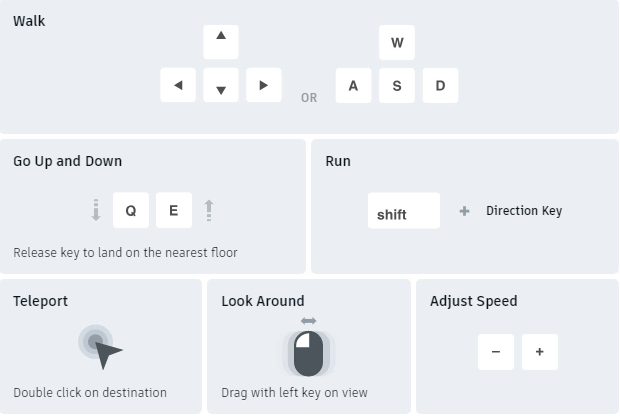 Tip: The navigation controls are presented each time you use this feature. If you become familiar with the navigation controls, you may dismiss this message in the future.
Tip: The navigation controls are presented each time you use this feature. If you become familiar with the navigation controls, you may dismiss this message in the future.
The mini-map is displayed in the top right corner of the screen. As you navigate in first person mode, your location and viewing angle is indicated in the mini-map, helping you to identify your location as it relates to the entire model. You can use the mini-map to navigate the model as well. To do so:
- Click and drag the icon in the mini-map to jump to another location in the model.
- Click and drag the viewing angle indicator to adjust the view in the display.
The mini-map can be used in a larger, side-by-side mode as well. In this view, embedded sheets can be shown as an overlay on the model. When the camera enters the area with an embedded sheet, the camera zooms and rotates into the sheet so you can see it as if you were looking at an individual sheet. To open this view:
With the first person navigation enabled and the mini-map open, click Show Large Map
.
As with the compact view, you can click and drag the icon to adjust the location within the model or drag the angle indicator to adjust the view.
If you have embedded sheets available, click Show Sheet
 . Continue to navigate the model.
. Continue to navigate the model.As you enter an area encompassed by a sheet, the camera will zoom and rotate so you can view it as if you were navigating an individual sheet.
Click Show Sheet again to hide the embedded sheets.