Daily Logs (Android)
Add weather conditions, labor metrics, photos, and progress notes to daily logs. You can view and update daily logs as needed as well as create multiple daily logs for a single day if necessary. For more information on Daily Logs capabilities using the Android app, see Mobile Capabilities.
Create Daily Logs
Tap

 Daily Logs.
Daily Logs.Tap
 and choose a month and a day.
and choose a month and a day.Tap Get Weather.
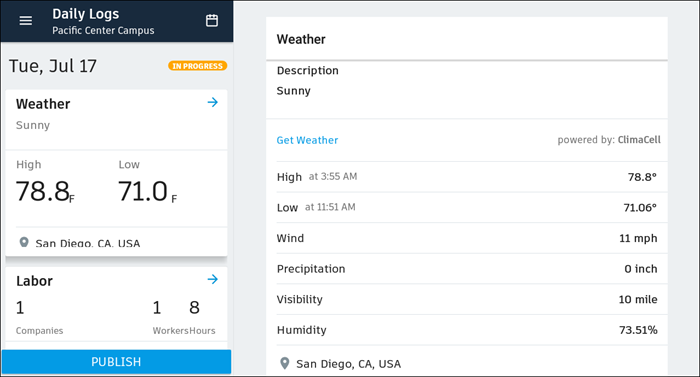
Tap Labor
 Add Labor, and then choose a company from the list.
Add Labor, and then choose a company from the list.For Workers, enter the number of people working for the company that day.
For Hours, enter the total hours for the company that day.
When done, tap Publish.
Note: Published logs can no longer be edited.
Tip: Tap Settings to choose between Fahrenheit or Celsius, and miles and inches or kilometers and centimeters.
Manage Daily Logs
- To browse daily logs by date, tap
 , and then choose a month and a day for which you want to find a log.
, and then choose a month and a day for which you want to find a log. - To edit weather-specific details, tap Weather, and then tap the field to edit.
- To edit labor-specific details, tap Labor, and then tap the item to edit.
- To add a general note, tap General note, and then enter additional details as needed.
