Field administrators can manage equipment sets created in Glue.
After you add a Glue model to your Field project, you can map model object properties. Use the Manage Equipment Mapping wizard to map the equipment sets created in Glue to corresponding Field properties.
Tip: In the Manage Equipment Mapping wizard, click the question mark icon for quick tips on getting started.
- In BIM 360 Field, click .
- Click Equipment.
- Click the Models tab.
- Hover over a model's thumbnail and click Manage Equipment Mapping.
- In the Manage Equipment Mapping wizard, the first step is to select the equipment sets to map. You see an alert if the model does not have equipment sets.
- For Select Sets, select one or more Glue equipment sets to map and click Next. In the wizard, click Help to display tips for each step.
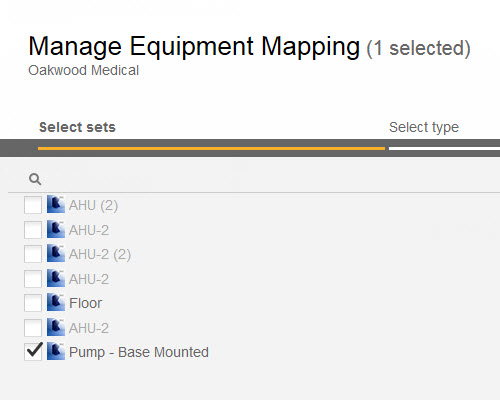
- (Optional) For Select Type, select an equipment type and click Next.
- In Select ID and Properties, select the object identifier (ID).
- (Optional) If you selected Advanced, choose an ID for Select A Unique ID and click Next.
- To associate model properties with Field equipment properties, select an item on the left.
- Select an associated Field equipment property on the right. When you finish, click Next.
- In Select Equipment Properties, select the equipment properties to use in the model. Selected equipment properties appear in the model's properties in BIM 360 Glue.
- To add a property, click Select Property, and use the drop-down to change it. When you finish, click Save Mapping.
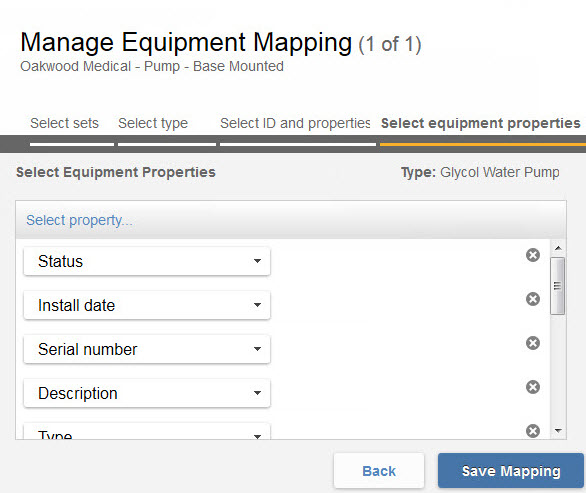
- In BIM 360 Glue, select a model object and right-click View Properties. In the Properties dialog, select the Equipment tab to view the equipment properties added to the model.
Note: To use the default properties, click Standard, which is recommended for most workflows. Select Advanced to create a custom unique ID and model properties.
