Create equipment sets using properties or objects.
Equipment sets are groups of objects that share properties. By grouping objects in equipment sets, the administrators optimize Glue model data for integration with Field.
In a typical workflow, an administrator opens a merged model in Glue and places model objects in equipment sets. This step optimizes the model for sharing with the project team in Field. The Field administrator can then open the model in Field and map the equipment sets to equipment properties in the Field project.
Using Properties
- In BIM 360 Glue, open a model.
- Navigate to the desired view.
- Select an object in the model. Alternatively, on the BIM 360 toolbar, click Models
 and select an object from the Models module.
and select an object from the Models module.
- Right-click the object and select View Properties. The Properties window shows all objects in the model that match the selected object.
- In the Properties window, right-click a property and select Create
<Object> Equipment Set.
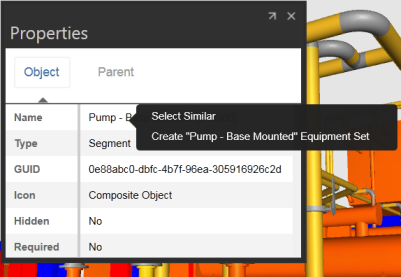
- (Optional) In the Equipment Sets window, rename the equipment set and press Enter.
Using Objects
- In BIM 360 Glue, open a model.
- Navigate to the desired view.
- Select an object in the model. Alternatively, on the BIM 360 Glue toolbar, click Models
 . Expand a model node and select an object.
. Expand a model node and select an object.
- Right-click the selected object and choose Create
<Object> Equipment Set.
All matching objects are automatically highlighted in the model and placed in an equipment set.
- (Optional) In the Equipment Sets window, rename the equipment set and press Enter.
Note: If the Equipment Sets window is empty, use object properties to create an equipment set.
