Modify a CAMplete TruePath NC format to include Force Tool Change from Mastercam.
To set a preference in TruePath
Start CAMplete TruePath.
In the ribbon, go to Manage > Tools > Options.
Click File Types.
In the drop-down menu, change the filter to Mastercam.
In Additional Options, enable.
NCI - Set Force Tool Change Operation Parameter
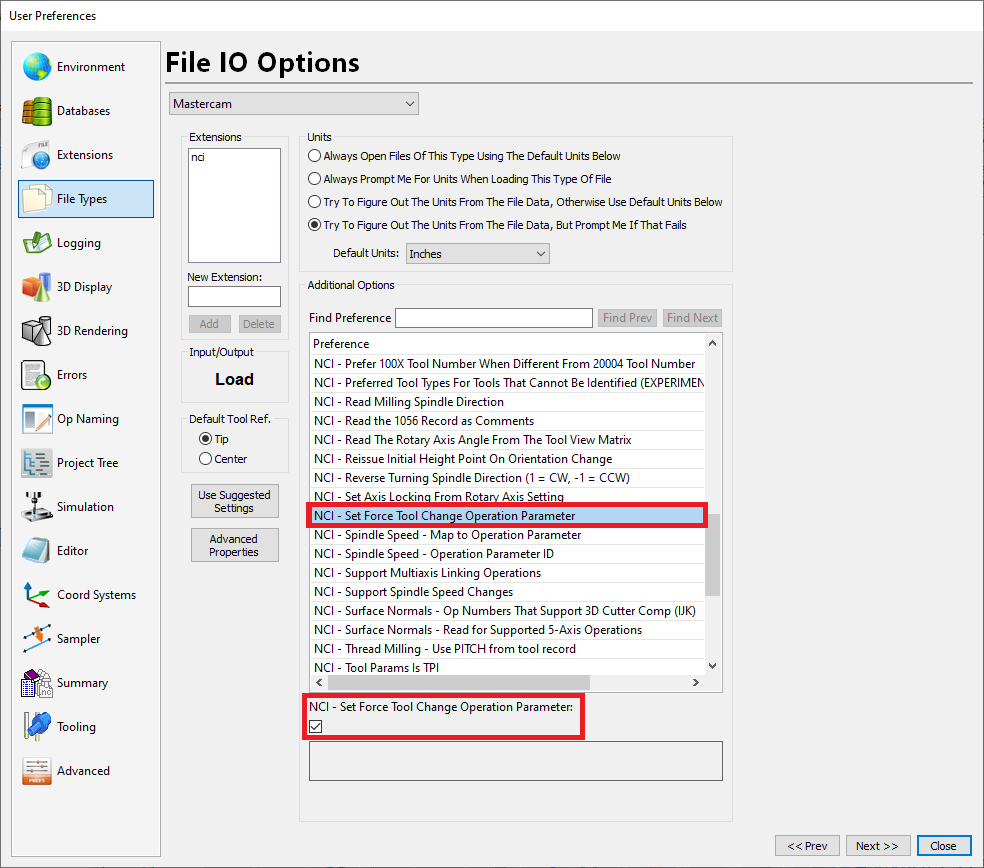
NCI - NCI 1053 Records Delimit Tool Paths
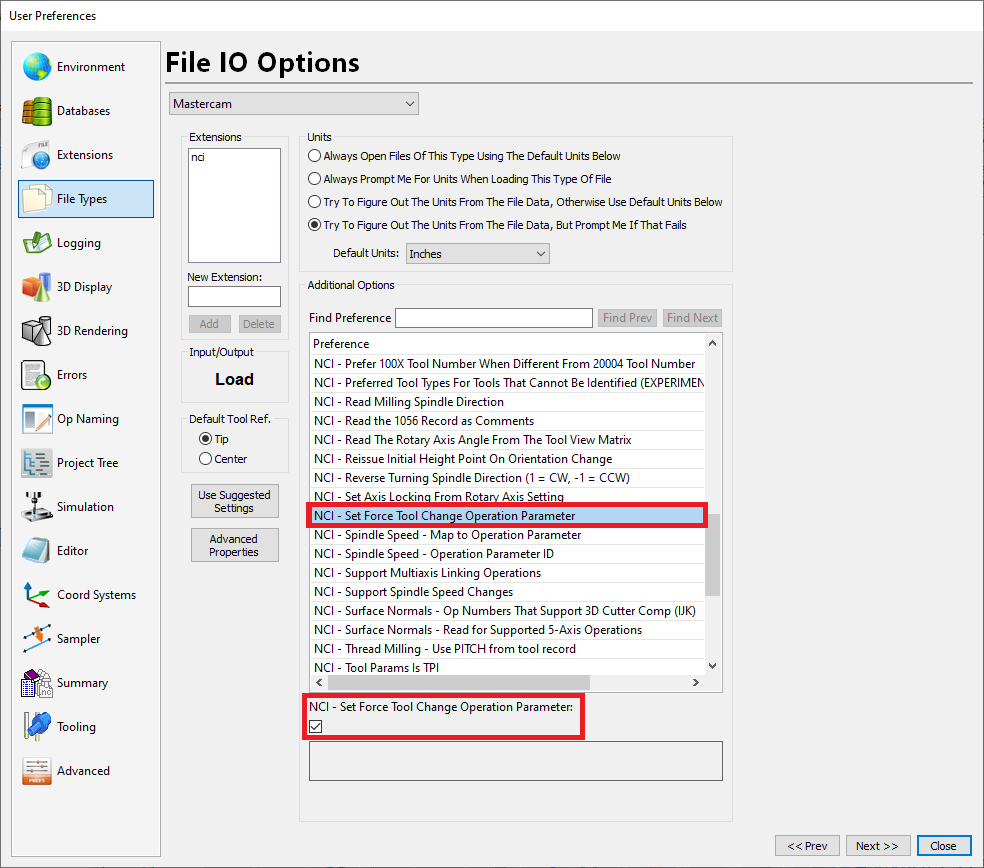
Click Close to save the changes.
Edit the NC format
Start CAMplete TruePath.
In the ribbon, go to Manage > Resources > NC Formats.
Select your NC Format and expand the sections to select Tool Change Block.
Click Edit.
Click Export All and navigate to the folder where you want to save the block.
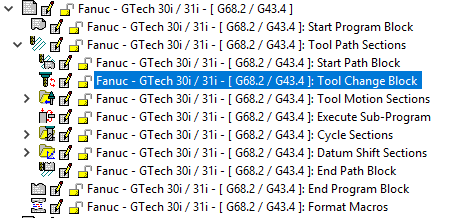
Type a name for the block, for instance, FORCE_TOOL_CHANGE.
Click Save.
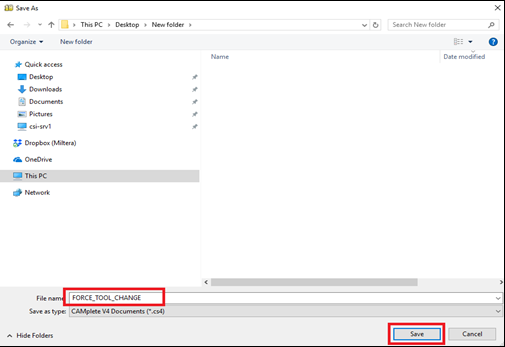
Click Cancel to leave Tool Change Block.
Select the Format Macros section and click Edit to add the FORCE_TOOL_CHANGE macro.
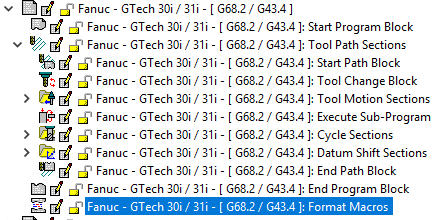
Click Import and select the saved FORCE_TOOL_CHANGE block.
Click Open and then OK to import the macro.
Click Rename and delete the “.cs4” filename extension to save the name.
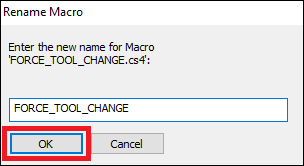
Click OK and then Finish to save the changes.
Click OK to go back to the different sections of the NC format.
To insert the macro
After creating a macro for the Force Tool Change, you need insert in the appropriate section in your NC format.
Select the Start Path Block for your NC format and click Edit.
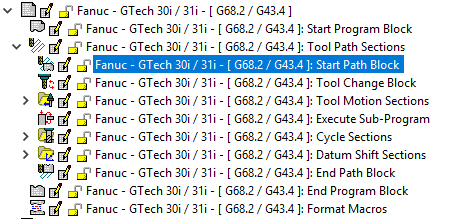
Click Insert New Line and then New Codes Window.
Drag the Insert Macro command to the Code Layout column.
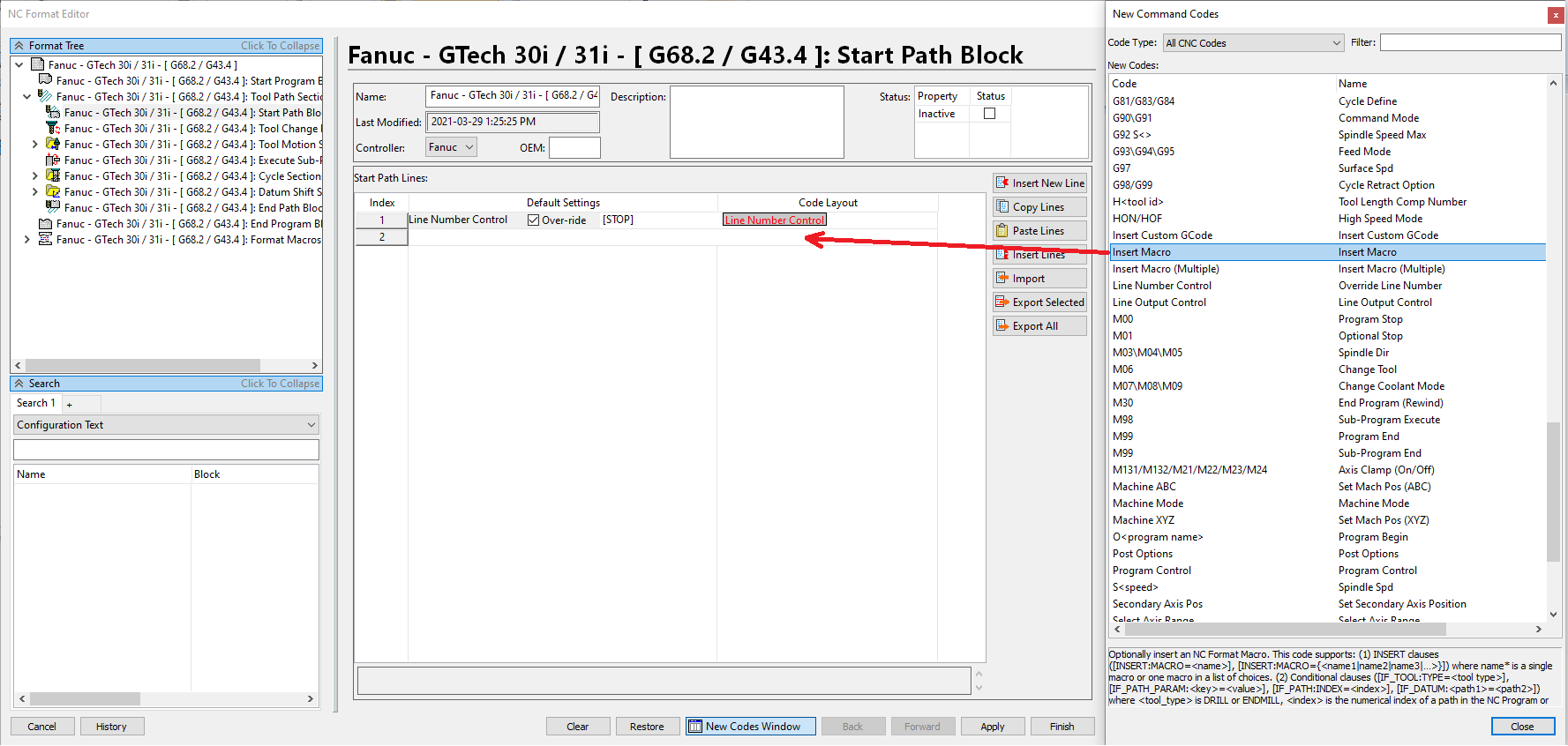
In the macro text box, copy the following the text:
[SET:IGNORE_MISSING_PARAM=ON]
[INSERT:MACRO=FORCE_TOOL_CHANGE]
[IF_MACH_OP_PARAM:NCI_FORCE_TOOL_CHANGE=1]
[SET:POST=NONE]Click Finish to save the changes.
Click OK.
Click RE-Apply NC Formats to see the changes in the G-code (if you have a project open already).
Note: The same steps are applicable to the NC format of any other controller as well.
The next time you import the NCI in TruePath or create a project using the Mastercam plug-in, the FORCE_TOOL_CHANGE macro is posted for the operations with Force Tool Change enabled.
