Add pipe connectors to your pipework equipment part families to define pipe or culvert ports.
Pipe connectors are added to pipework equipment part families so that they can align with related pipe networks. Once you add pipe connectors to a parametric shape model, directional arrows are displayed on the shape. The pipe connectors will be displayed as green arrows when they positioned correctly; invalid pipe connectors will display as red arrows.
- Once you have completed your sketch and extrusion in Autodesk Inventor, Click
Environments tab
 Infrastructure Part Shape Utilities
Infrastructure Part Shape Utilities  Pipe Connector.
The Add Pipe Connector dialog will display.
Pipe Connector.
The Add Pipe Connector dialog will display.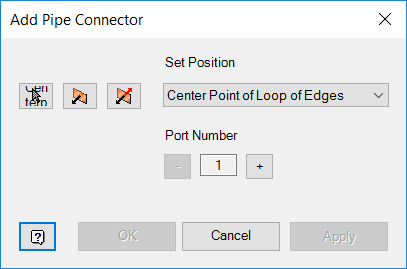
- Click the Set Position icon
 .
.
- Click to place the pipe connector on a face and/or work plane in your shape model.
Be careful to also specify the proper direction for the pipe connector(s) you add. You can click Change Direction
 or Flip Direction
or Flip Direction
 to modify the design direction for your pipe connectors.
to modify the design direction for your pipe connectors.
- Click OK.
- If you make modifications to your part shape model that cause the work planes or faces to move after you already added pipe connector(s), the pipe connectors will become invalid, and will be displayed as red arrows. In this case, you will need to remove and re-add the pipe connectors after all modifications to the part shape are finished.
