View watch groups
You can view any watch group created by teams you are a member of.
Click the Changes tool.
A list of existing watch groups is displayed in the Changes dashboard.
Use the Changes dashboard to review the watch groups:
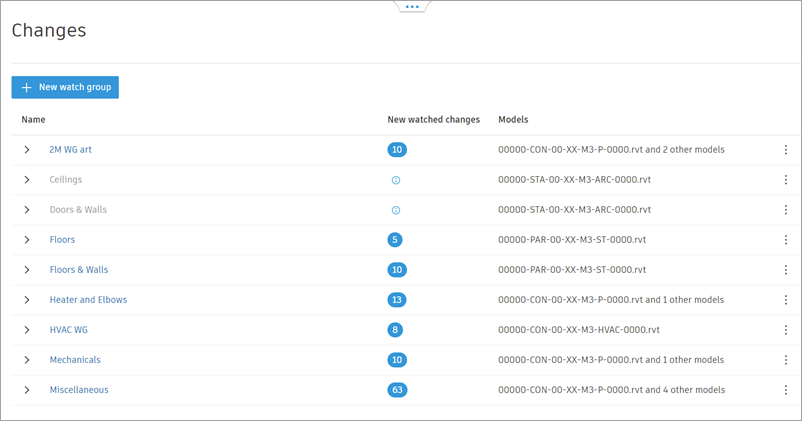
The number icon indicates the number of new changes for the watch group. Expand a watch group to view the models and items included, and to see the number of changes for those models and items.
Click a watch group name to open the Watch group dialog.
Note: Watch groups that contain no changes are not available for selection. Hover over the information icon in the Changes column to see more details about why there are no changes to view.
icon in the Changes column to see more details about why there are no changes to view.Use the dialog to select which models or documents you want to compare for changes in that watch group.
Use the drop-down lists to select which versions of the model or document you want to compare.
Click Show changes.
Use the Change visualization interface to search, filter, and review the changes.
Click a change in the Changes list to display additional details about the change in the right panel.
Click the Close icon
 to close the viewer and return to the Changes dashboard.
to close the viewer and return to the Changes dashboard.
