Launching .ica files for Admins
An .ica file is an Independent Computing Architecture (ICA) file used by Citrix application servers. It allows Autodesk Digital Workplace customers to connect to Digital Desktops to use Autodesk services and software, so they don’t need to install the applications locally.
To use .ica files, a user relies on Microsoft’s GPO (Group Policy Object). This is a collection of Group Policy settings that defines what a system will look like and how it will behave for a defined group of users. Below are instructions to download and use GPO for both Chrome and Microsoft Edge browsers.
To download policy files (GPO) for Google Chrome
Download Chrome Browser ADM/ADMX templates and install in domain.
Create new GPO for Google Chrome settings or modify if one already exists
Navigate to "Computer Configuration > Policies > Administrative Templates > Google > Google Chrome"
Open settings for "List of file types that should be automatically opened on download".
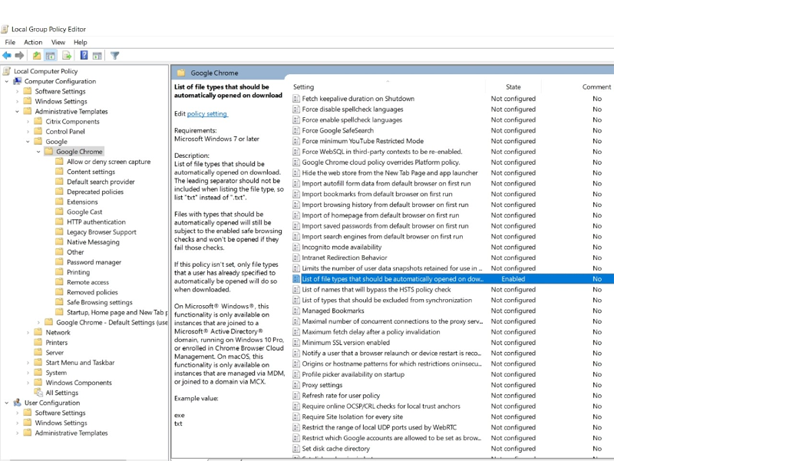
Enable this policy.
Add "ica" to the list of file type that should be automatically opened on download
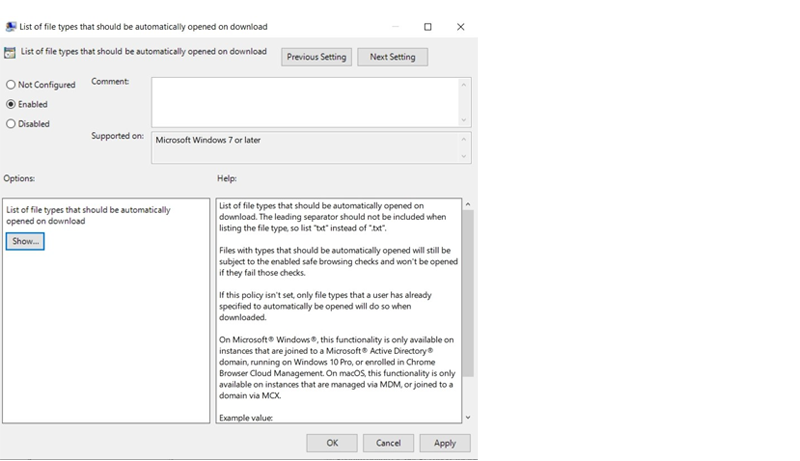

To download policy files (GPO) for Microsoft Edge
- Go to download page.
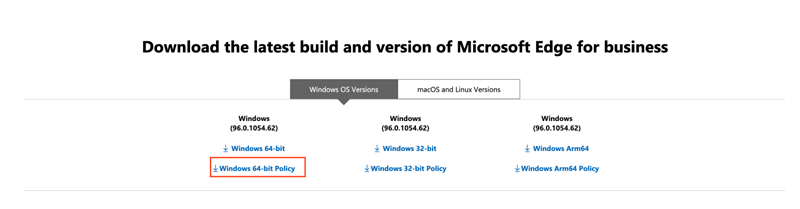
Click on the "GET POLICY FILES" link. It downloads MicrosoftEdgePolicyTemplates.cab.
Once downloaded: Open the folder "\MicrosoftEdgePolicyTemplates\windows\admx"
Copy the files "msedge.admx" and "msedgeupdate.admx" to the following folder : C:\Windows\PolicyDefinitions\en-us\
Open the subfolder "\MicrosoftEdgePolicyTemplates\windows\admx\en-US"
Copy the files "msedge.adml" and "msedgeupdate.adml" to the following folder: C:\Windows\PolicyDefinitions\en-us\
Launch the Group Policy Editor.
Getting Support
If you have any problems or issues, contact our support desk. Instructions on how to access an Autodesk Agent are here.
