Reviews FAQ and Review File Statuses
- Reviews Service Update
- What is changing with the Reviews service?
- When is the service update taking place?
- How will the update impact created reviews?
- What should I do with reviews created before October 31, 2025?
- How can I find my old reviews?
- What if I don't close old reviews but I want their files reviewed?
- How do I create a new review with the files from an old review?
- Will there be any downtime during the transition?
- Will any existing features or functions be lost with the new workflow service?
- Can I opt out of the new workflow service?
- Reviews FAQ
- Can I create issues within a review?
- Will markups also be copied over when approved files are copied to a target folder on completion of a review?
- Can I limit who can see markups that have been added as part of a review?
- When using a group review template, can reviewers see comments from other reviewers?
- File Review Statuses
Reviews Service Update
What is changing with the Reviews service?
There is going to be a major update to the fundamental service for the Reviews tool. This update is being implemented to lay the foundation for more powerful feature development in the future.
When is the service update taking place?
The new service will be gradually rolled out to customers between October 9 and October 31, 2025.
After the rollout, there will be a 6-month transition period until April 30, 2026.
How will the update impact created reviews?
After April 30, 2026, reviews created before October 31, 2025 (old reviews) will experience a downgrade. No reviewers will be able to claim or submit review tasks for old reviews, and these reviews will remain at their current steps and status.
What should I do with reviews created before October 31, 2025?
You should close out all old reviews created before October 31, 2025 by the April 30, 2026 transition deadline.
How can I find my old reviews?
- Review status of files old reviews
- Search, filter, and view old reviews
- Export reports of old reviews
What if I don't close old reviews but I want their files reviewed?
If old reviews remain open beyond the April 30, 2026 transition deadline, you'll need to create a new review using the new workflow service and add the same file versions as the old review
How do I create a new review with the files from an old review?
The best practice is to go to the Files tool add the file versions (with the same versions in the old review) to a fixed version package.
Members can then open the package, select the files and Submit for review. See Manage and Consume Files in Packages for more information.
Will there be any downtime during the transition?
No. We do not anticipate any service interruptions. The transition will be managed in the background.
Will any existing features or functions be lost with the new workflow service?
All existing Reviews tool features and functions will remain unchanged. This update is being implemented to lay the foundation for more powerful feature development in the future.
Can I opt out of the new workflow service?
No. This upgrade is a platform-wide improvement and will replace the legacy workflow service after the transition period.
Reviews FAQ
Find answers to general frequently asked questions about working with reviews.
Can I create issues within a review?
Yes.
Will markups also be copied over when approved files are copied to a target folder on completion of a review?
Markups will also copy to the target folder if Include all published markups on approved files is selected in the approval workflow. However, this can be overridden if Allow approvers to change whether or not markups are included is also selected and the approver chooses not to include markups.
Can I limit who can see markups that have been added as part of a review?
Currently, members with View permission or above can add markups to files in a review. These markups are private by default which means that only the creator can view them. Members with Create permissions or higher can publish their private markups to make them available to all project members to view. See Create and Style Markups help topic for more information.
When using a group review template, can reviewers see comments from other reviewers?
Yes, anyone who is part of a group review can see comments added by the other reviewers.
File Review Statuses
You can check the review status of a file by viewing the Review status attribute in the Files tool. This will show the review status of the current version of the file.
You can also see the review status of a previous version by opening the version history panel of that file. See View Version History for more details on how to access version history.
If the Review status attribute is not showing, see Display Folder Attributes for more information.

There are two default review statuses for the outcome of a review, and an in review status.
Approved: File is approved after final review.
Rejected: File is rejected after final review.
These usually display as Approved or Rejected in the Review status attribute, however you may see other values such as Approved w/ comments. This is because project administrators can edit approval workflows to change the Approved and Rejected label and also create values.
See the File Review Status section of Create and Edit Approval Workflows for more information.
In Review
The In review status shows when a file is still in the review process, including when a file is submitted for multiple reviews and is awaiting approval or rejection.
Note: Files already in review before 20 September 2022 may not display this status.Hover over the In review status to display the relevant review links and the review status.
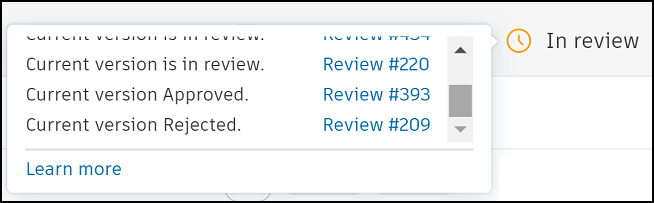
Project administrators can click the review links to open the reviews in the Docs Reviews tool. Project members can only access the links they have permission for.
Note: If the same version is being reviewed in multiple reviews, the review status will always be In review even if the file has been approved or rejected in some of the reviews.
