Export Activity Log Report
You can export all or filtered activity data.
Export All Activity Data
In Project Admin, click the Activity tool.
Click Export all
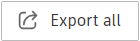 .
.In the Export report flyout panel that opens on the right:
Edit a report title if necessary
Optionally, toggle on the Save to Files option if you want to save your report to a specific folder in the Files tool, and then:
- Select a desired folder
- Choose whether you want to save the same report as a new version or a new file
Click Run report
Once your report is ready, you can download it by clicking the Download report button.
 Tip: You can copy the download link to the report. Anyone with the link can download it.
Tip: You can copy the download link to the report. Anyone with the link can download it.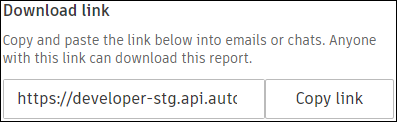
You can also access the report in the Reports Log.

Export Filtered Activity Data
In Project Admin, click the Activity tool.
Click Filters
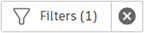 .
.In the Filter activity data flyout that opens on the right, apply your filters. You can filter by Member or Activity type by selecting the checkbox next to the required filters.
The export button includes the number of activities after the filters are applied.
Click Export (X) filtered

Follow steps 3-4 above.

You can also access the report in the Reports Log.
