Customize My Home Dashboards and Cards
Manage My Home cards to create your own customized dashboards with the data you require.
You can add cards to each feature from the Card Library, including some partner cards, based on third-party applications.
The dashboards you create are only visible to you, and do not affect the experience of other project members.
Add, Remove, or Reorder Cards
Click the product picker.
Click View all projects.
Click Customize at the top-right.
To add cards, click Card Library.
Use the search and filter features to find cards.
Select the checkboxes of the desired cards.
Click Add Card.
If you have added any branded partner cards, click Configure and enter the URL provided by the partner company for each one. You can also edit the title of the cards.
Note: If the URL you received from the partner company doesn't work, contact our support team at bim360partnercard@autodesk.com.If you have added any Design cards, such as the Project Design card, to embed a project model or drawing, click Configure and enter the URL for each one. Optionally, edit the title of the cards.
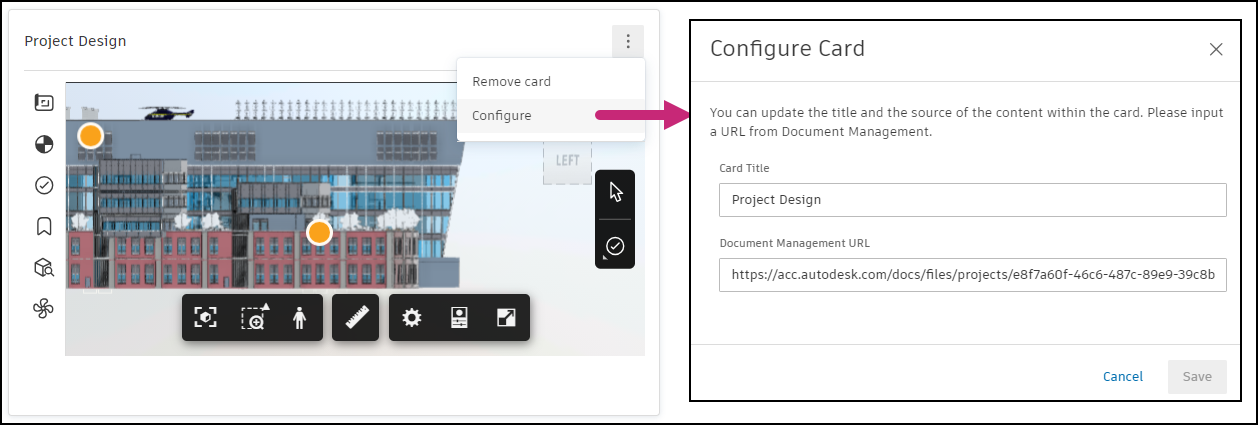 Tip: To get the URL required to add a Project Design card, open the model or project in the viewer in the Files tool, and copy the URL from the address bar.
Tip: To get the URL required to add a Project Design card, open the model or project in the viewer in the Files tool, and copy the URL from the address bar.In Customize Dashboard that you can also click Customize to:
- Reorder cards: Click a card header and drag into the desired position.
- Remove cards: Hover over the card, in the top right of the card click
 , and then click Remove card.
, and then click Remove card.
Once you have added, removed, or reordered your cards, click Save. If you navigate away from the Customize Dashboard page without saving, you will need to make your changes again.

Card Settings
Various cards have settings which allow you to control the displayed data.
Click Customize at the top right of the My Home page to access the More menu ![]() . The following configuration options are available:
. The following configuration options are available:
- Remove card: Removes the card from your dashboard.
- Expand: Click Expand
 to expand the card to full screen.
to expand the card to full screen. - Configure card: Allows you to enter the URL for the partner card.
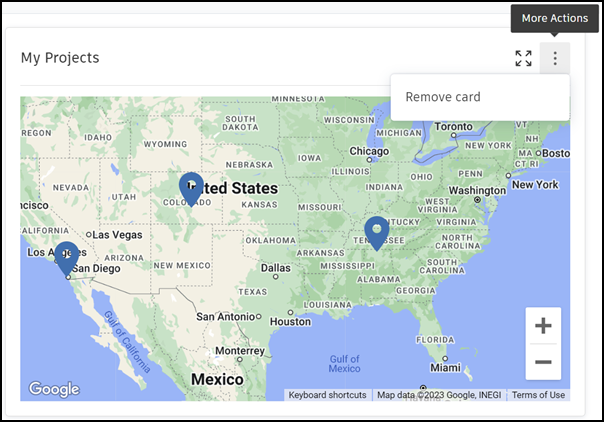
Bookmarks card settings
The Bookmarks card has the following options:
- Click the Edit Title icon
 at the top right of the card to edit the card's title.
at the top right of the card to edit the card's title. - Click the Plus icon
 at the top right of the Bookmarks card to add a bookmark.
at the top right of the Bookmarks card to add a bookmark.
The following icons appear when you click Customize at the top right of the dashboard:
- Click the Edit icon next to the bookmark to edit its title or URL.
- Click the Trash bin icon next to the bookmark that you want to delete.
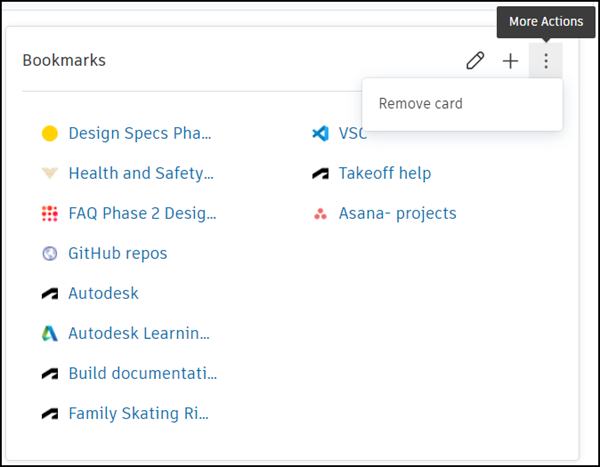
See Bookmarks to find out how to add bookmarks.
