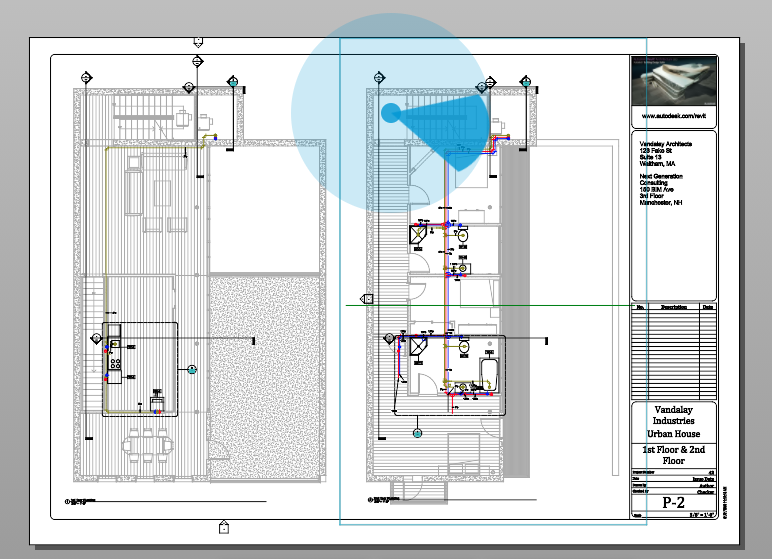Place Me
The Place Me feature allows you to quickly jump from a 2D sheet to a corresponding location in a 3D model. The location in the 3D model corresponds to the 3D phase view. To use this feature:
- Open a 2D sheet.
- In the display toolbar at the bottom of the screen, click the Place Me icon
 .
.
Select a location on the 2D sheet.
Use your cursor to orient the viewing angle and click again to lock the view.
Review the first person navigation controls and click in the white space to move to the project model.
Tip: The navigation controls are presented each time you use the first person navigation. If you become familiar with the navigation controls, you may dismiss this message in the future.
Now you are placed into the 3D model in first person mode at the location and viewing angle selected from the 2D sheet. From here, you can walk around the model or quickly jump back to the previous view to return to the corresponding 2D sheet. While in first person mode, you cannot select objects. You must exit first person mode to make a selection.
 to adjust the phase. Going forward, Place Me will use this phase.
to adjust the phase. Going forward, Place Me will use this phase.