Use the Files dialog to split the nc file into multiple intermediate files, and then combine these intermediate files in different ways to create multiple output files.
For example, you can use this to group wait codes together and output them at a single point in the post, and avoid mismatched wait codes when outputting to multiple channels.
File management is required for one-pass posting.
To use multiple output streams for the nc code:
- In
XBUILD, select the
CNC-Info > Manage Files menu option to display the
Files dialog.
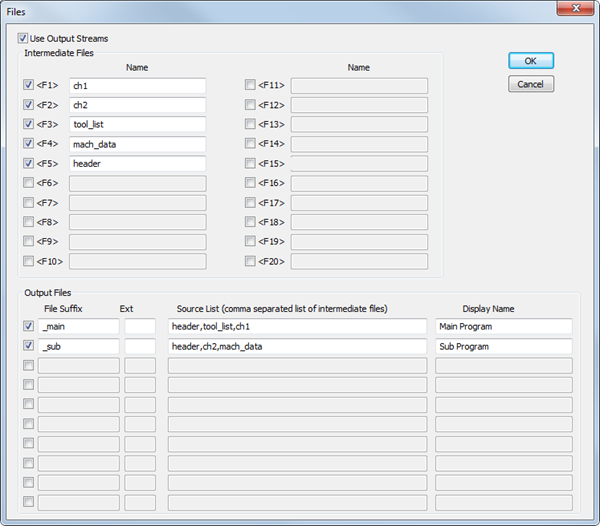
- Select Use Output Streams.
- Under
Intermediate Files, select the intermediate nc files you want to create and enter a
Name.
Each intermediate file has a number, which you can use to send individual lines of the nc code into different intermediate files.
- Under
Output Files, specify the final nc files you want to create and output from
FeatureCAM.
- Enter the File Suffix and Ext to specify the suffix and extension that will be applied to the file you output.
- Under
Source List, specify the intermediate files you want to combine to create the output file.
In the example above, the NC Code output file includes all the intermediate streams, and the ToolList output file includes only the tool list intermediate file.
- Enter the Display Name. This is the name of the nc file when displayed in the NC Code tab of the Results window in FeatureCAM
- Add the reserved words to a format to separate the lines of nc code into the intermediate files.
- <F1> to <F20> — Use this word at the start of a line to send the line to an intermediate file.
- <SET-F1> to
<SET-F20> — Use this word at the start of a line to send all proceeding information to an intermediate file, including in other formats.
Note: Alternatively you can use the intermediate file name, such as <F:start> and <Set-F:start>.
Note: Alternatively you can use the intermediate file name, such as <F:start> and <Set-F:start>.For example, use <F10> before the tool name in the Tool Change format to send the tool name to the tenth intermediate file. Use <SET-F1> at the beginning of the Program Start format to send all nc code except the tool names to the first intermediate file.
- Simulate the toolpaths in FeatureCAM.
- In the
NC Code tab of the
Results window, select an output file in the list to display the nc code in the output file.
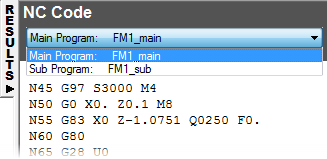
- Use the Save NC dialog to save the nc code output files.