If your company has an existing master tools database in .csv format that has been created outside of PartMaker, Autodesk recommends the following process for converting this into a Master Tools Database file for use with PartMaker:
- In PartMaker, use the Manage Tools Files dialog to create a Master Tools Database file that contains a minimal number of tools.
- Open the Master Tools Database file outside of PartMaker, for example using Microsoft Excel, and make a note of the tool parameters PartMaker uses. For example:
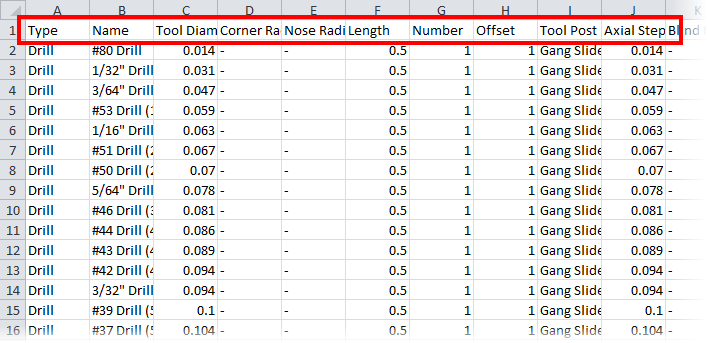
These parameter names will be translated into the language that PartMaker is currently using.
- In the third-party application you are using to maintain the existing master tools database, change the parameters names at the top of the .csv file to match the parameter names used by PartMaker.
You do not need to change the order in which the parameters appear in the .csv file to match the order used in PartMaker's Master Tools Database file. Only the parameter names need to match.
Some parameters, such as Orientation for a turning tool, require a specific string value. To find out which string values are permissible for a particular parameter, look at the string values displayed on the Tool Data dialog or Edit Tool dialog and use the same string in the .csv file.