UV Menu Settings
Regen button
Enable to dynamically refresh the image as changes are made to the UV settings.
The UV menu is divided into two tabbed sections: Controls and Texture.
Controls Tab
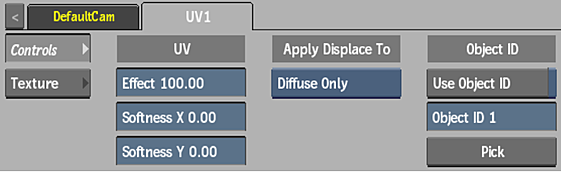
Effect field
Displays the amount of displacement applied to the UV map. Editable.
Softness X field
Displays the amount of softness along the X axis of the UV map. Editable.
Softness Y field
Displays the amount of softness along the Y axis of the UV map. Editable.
Apply Type box
Select which attached maps are affected by the UV map.
Use Object ID button
Enable to use Object ID info embedded into the blue channel when using a UV map generated by Maya. When disabled, blue channel information is ignored.
The object ID allows you to control which objects within the UV map are displaced. In Maya, when performing a UV Render Pass, enable Embed Object ID in Blue Channel.
Object ID field
Displays the specific blue value corresponding to an object ID. Editable.
Pick button
Click to display the picker to select an object ID in the image through its blue value.
Texture Tab
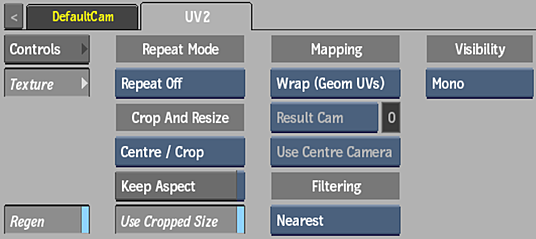
Repeat mode box
Select how the UV map pattern is repeated on the surface.
Fit Method box
Select a fit method option to be applied to the UV map.
Keep Aspect button
Enable to preserve the aspect ratio of non-square pixels (not available for the Fill fit method).
Use Cropped Size button
Enable to replace the UV map with the cropped size of the UV media. Disable to use the cropped UV media as is.
Mapping box
Select the type of texture mapping.
Wrap (Geom UVs) Wrap mapping completely envelops the 3D model with the diffuse map according to the object’s diffuse coordinates. To use this option, you must import a model that has its own diffuse coordinates. When using Wrap mode, you can also apply UV mapping settings from the Geometry menu. |
Plane Planar mapping applies the diffuse map without distorting the front plane of the 3D model, similar to a movie projector casting an image onto a screen. All 3D coordinates of the geometry are mapped to this plane to generate the diffuse values. Planar mapping positions the lower-left corner of the diffuse map on the 3D model’s axis. When you apply planar mapping, any surfaces on the 3D model perpendicular to the front plane cause the pixels at the edge of the texture to project along the “sides” of the object. |
| Perspective Perspective mapping is similar to planar mapping, except that it performs a perspective transformation of the diffuse map based on the selected camera’s field of view (FOV). When you select Perspective as the mapping type, the Perspective Camera box becomes active, allowing you to specify the active camera. The FOV of the camera has an impact on the resulting effect of any transform applied to the parent axis of the texture. On stereo cameras, the interaxial distance between left and right cameras also has an effect on the resulting perspective transform. |
| Projection The texture behaves as if it is projected by the selected camera. Projection mapping is useful as an alternative to projecting textures using the Projector node, especially when it is necessary to project while preserving a specific camera POV. |
Camera box
Specify which camera's FOV to take into account when using perspective or projection mapping.
Camera field
Displays the active perspective or projection camera number. Non-editable.
Stereo Camera Projection box
Select whether to use the centre, left, or right camera from a stereo camera rig when projection mapping.
Filter box
Select the type of filtering to apply to the UV map.
| Select: | To apply: |
|---|---|
| Nearest | No filtering — the pixel of the texture closest to the screen pixel is displayed. |
| Linear | Basic bilinear filtering. |
| Anisotropic | Non-proportional filtering between X and Y (faster to process than EWA, but with a lesser quality). |
| Aniso+Linear | A combination of Anisotropic and Linear filtering. |
| EWA | A high-quality elliptical weighted average filter to produce enhanced rendering results (slower to process than other filters). |
| EWA+Linear | A combination of EWA and Linear filtering (offers the most advanced filter processing). |
Camera Type box
Select the camera type visibility for the UV map. For example, you can use this setting to apply a Left Eye and Right Eye camera type for two maps that are children of the same surface or geometry in a stereo scene.
