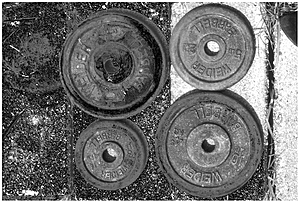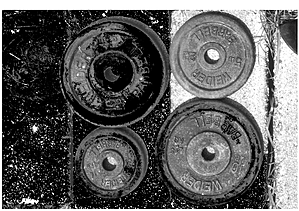Filling a Region with a Colour
You can choose to fill an image with the current colour.
To fill a region of the image with a colour:
Click Fill.
The Fill controls appear.
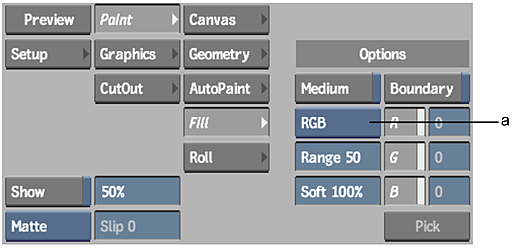
(a) Colour Model box
Note: To fill a matte, click From Matte. When this button is enabled, the pixels in the matte are used for the colour comparison. If this button does not appear at first, click Matte on the right side of the menu panel.Select a colour model from the Colour Model box.
Select: To: RGB Display the R, G, and B channel buttons. Enable each channel you want to use. YUV Display the Y, U, and V channel buttons. Enable each channel you want to use. Set the colour range in the Range field.
You can also set a tolerance by enabling the Boundary button and selecting a distinct boundary colour from the image.
Set the softness in the Soft field.
Set the current colour.
Select a point in the area you want to fill. This is the selection point.
The pixels that fall within the specified range are filled with the current colour.