Selecting Objects in Action
Selecting Objects in the Scene
By default, selected objects are highlighted in the Action scene. Use the Action Preferences  Preferences
Preferences  Selection Highlight box (keyboard shortcut Space+I) to change this to wireframe or bounding box.
Selection Highlight box (keyboard shortcut Space+I) to change this to wireframe or bounding box.
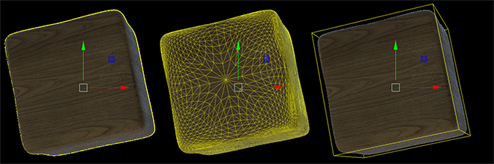
To select objects in Action, you can:
- Click a node in the schematic or an object in the scene.
- Press Ctrl drag to multi-select nodes in the schematic.
- Press Ctrl and click unselected nodes to add them the multi-selection.
- Press Ctrl and click selected nodes to remove them from the multi-selection.
- Press Ctrl and click objects in the viewport to add them to the multi-selection.
- Press Alt and click a node to select it and its children.
- Press Shift and click in the viewport to multi-select along the Z-axis, selecting every object located behind the cursor.

To navigate within a selection:
- In the Action schematic or the viewport, cycle through the selected objects by pressing Q or Shift+Q. You can then use the displayed manipulator to transform the object.
- In the Action schematic, press Alt+Space+Right or Alt+Space+Left to cycle through the different parent nodes of the selected node.
Using the Object Menu for Multiple Selections
You can select multiple nodes to change some of the settings in the Object menu for all objects of the same type.
Objects that support multiple selection and changing of field settings are axes, images, shadows, and lights. For example, in the following schematic, you can select all of the nodes.
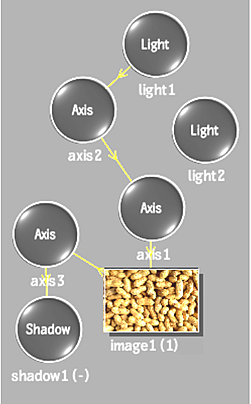
The tabs in the Object menu reflect the multiple selections.

In the Object menu, you can relatively change any of the available fields. For example, if the X Position for Axis1 and Axis2 was originally 100, and for Axis3 was 200, and you drag the X Position slider under the Mult-axes tab to 50, Axis1 and Axis2 are now set to 150 and Axis3 is set to 250.
Because the field values for individual objects can be different, the values in the multiple selected fields display as default values in the Object menu. When you select an individual object and view its Object menu, you can see the true field values.
