Grouping Objects
You can collapse any collection of nodes in the schematic into a group to reduce clutter. The result is a cleaner schematic, but you can also quickly edit the contents of the group, or even add nodes inside the group.
To create a group:
Select objects in the Action schematic. You can press Ctrl and drag to multi-select. Press Ctrl+Shift and click to add or remove items from a multi-selection.
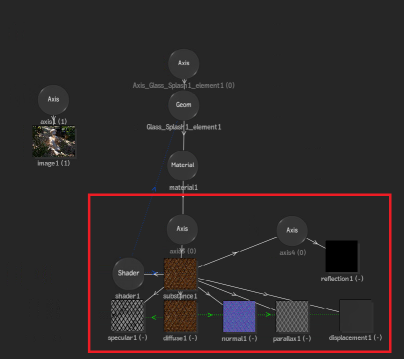 Note: Objects selected for a group do not need to be in the same schematic branch.
Note: Objects selected for a group do not need to be in the same schematic branch.Click Group, or right-click the selection, and choose Group to collapse the selected objects into a group.
A blue group node appears in the schematic to represent the entire group, and connections are maintained outside of the group.
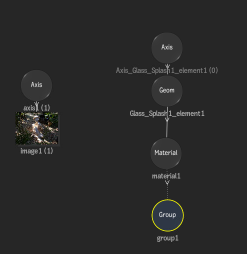
To uncollapse the group, click Ungroup in the Group node menu, or right-click the Group node and select Ungroup.
Editing Action Groups
You can easily edit an Action group using the Group Schematic view.
You can access the Group Schematic view using one of these three methods:
- Right-click on a Group node and select Edit Group from the context menu.
- Double-click a Group node.
- With the Group node selected, press F8 or select Action Object
 Group Schematic from the View box.
Group Schematic from the View box.
The Group Schematic view displays the contents of the group framed in the image window, with all other nodes dimmed.
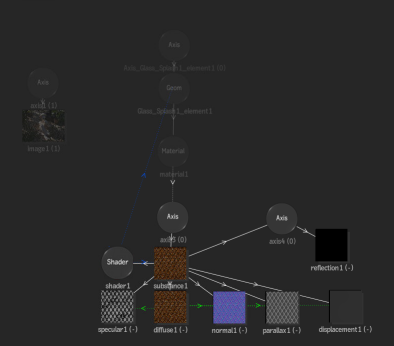
Once you in Group Schematic view, you can edit or move any node (even the dimmed nodes). You can add nodes to the Group Schematic, and they then become part of the group. You can also add nodes into the regular Action schematic, and see them "live" as dimmed nodes in the Group Schematic.
You can perform certain connections to a Group node which are automatically done on all compatible nodes found inside of it. Supported connection are:
- Parent Axis: Connects to all top Axis.
- Lighting link: Connects to all Geometry, Surface, 3D Text, and 3D Shape objects.
- GMask link: Connects to all Geometry, Surface, 3D Text, and 3D Shape objects.
- Child Material: Connects to all Geometry, Surface, 3D Text, and 3D Shape objects.
- Child Texture map: Connects to all Geometry, Surface, 3D Text, and 3D Shape objects.
- Child Substance: On initial creation, does a lighting link and a Material connection to all Geometry, Surface, 3D Text, and 3D Shape objects.
