Colour Management Tool Overview
The Colour Management Tool has a number of features that are useful with both automatic and manual processing.
Colour Transform Browser
When the Colour Management tool is in Colour Transform, Input Transform, or View Transform mode, there is a transform browser panel on the right side of the screen. This allows you to browse the exact mathematical operations involved in the selected processing as well as metadata that may be present in a CTF or CLF file.
Each OCIO colour operator is represented by a circle in the left column. Clicking on the circle expands the node to show the parameters to the colour operator, for example, the coefficients for a matrix.
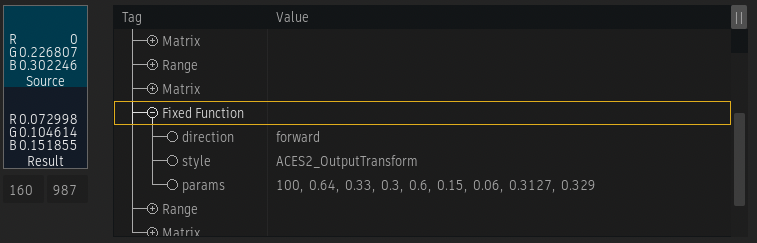
Comparing Colour Values Using a Pixel Sampler
You can sample RGB image values in the source and result to analyze the colour processing at specific pixels. The colour patches appear to the left of either the Colour Transform Browser or the LUT Editor graph.
To use colour sampler in the Colour Management tool:
Click the Source or Result sampling box.
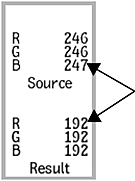
The cursor changes to a colour sampler crosshair.
Click the image in the viewport and drag to the pixel you are interested in.
Both source and result colours are sampled simultaneously. The RGB values for the selected pixel are displayed, and the sampling boxes take on the corresponding colour.
