About visual results of analysis
When you perform an analysis, also called simulation, of a model, three-dimensional stresses and strains build up in many directions. A common way to express these multidirectional stresses is to summarize them into an Equivalent stress, also known as the von-Mises stress. A three-dimensional solid has six stress components. Sometimes an uniaxial stress test finds material properties experimentally. In that case, the combination of the six stress components to a single equivalent stress relates the real stress system.
Physical displacements and stresses are calculated for parts or assemblies relative to the global coordinate system for the file. You view the results of these calculations through the Results node in the browser, and the child results nodes for Stress, Strain, Displacement, Safety Factor, and Contact Pressure.
You can also:
- View the mesh overlaid on the results.
- View minimums and maximums to quickly show locations of load extremes.
- Adjust deformation to enhance the effects of loads visually so that you can assess their impact.
- Plot volume, both smooth shaded and contour.
- Animate the displacement.
The stress state is calculated for a part, or assemblies of parts. From the elasticity theory, the three-dimensional stress state on an infinitesimal volume of material at an arbitrary location contains Normal stresses and Shear stresses.
Three normal stresses, Stress XX, Stress YY, and Stress ZZ, and three shear stresses, Stress XY, Stress YZ, and Stress XZ, define the stress state. Tensile normal stresses are positive; compressive normal stresses are negative. Shear stresses are positive when their two defining positive axes rotate toward each other (using the right-hand rule).
Static Analysis
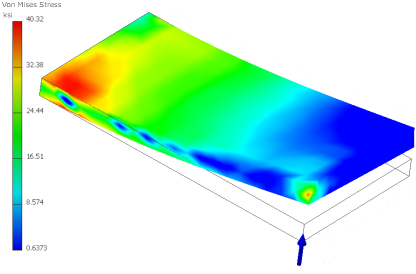
For Static Stress Analysis, you can view:
- Strain results, including the strain tensor and the Principal and Equivalent strains
- Contact pressure (tractions)
- Displacement
- Stress
- Safety Factor
To ensure that results plots have meaningful content, specify fully defined material properties. You can use the Style and Standard Editor to review the properties of any material. The Style and Standard Editor is accessible from the Assign Materials dialog box.
Design constraints can be geometry based:
- Mass and volume
- A displacement component
- A stress component
- Other applicable field data
- Safety Factor
For Static Analysis, the default result is Von Mises Stress and for Modal Analysis, the default is Frequency 1. View the results by using the display commands and the Results nodes in the browser. These tools help you visualize the magnitude of the stresses that occur throughout the component, the deformation of the component, and the stress safety factor. For modal analysis, you visualize the natural frequency modes.
Display commands are enabled and located in the Display panel of the Stress Analysis tab. The default display mode smooths contours.
Display commands are enabled and located in the Display panel of the Stress Analysis tab. The default display mode smooths contours.
The various results sets are seen by expanding the Result node to reveal the child nodes. For example, when you run a static analysis, child result nodes for Von Mises Stress, 1st principal stress, Displacement, Safety Factor, and so on, populate the browser.
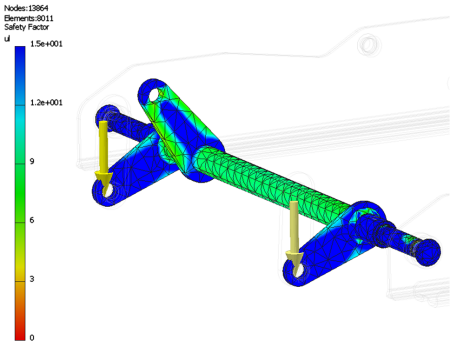
To view the different results sets, double-click the browser node. While viewing the results, you can:
- Change the color bar to emphasize the stress levels that are of concern.
- Compare the results to the undeformed geometry.
- View the mesh used for the solution.
- Use Contour Shading.
- Display the Maximum and Minimum Results locations.
- Apply the same scale across results sets. Applicable when hiding various parts from the result view or when dealing with multiple configurations in parametric studies.
- Display the boundary conditions.
- Adjust the displacement display to enhance model deformation for graphical presentation.
- Animate the displacement through a series of steps.
- Create a video of the displacement animation.
- View 2D Convergence Plots (result accuracy curve).
- Probe for values at specific points.
Modal Analysis
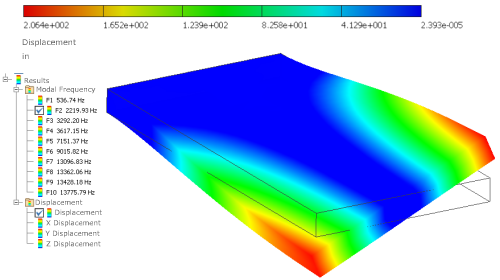
A modal analysis calculates the natural frequencies of vibration for the number of frequencies specified. It includes frequencies that correspond to rigid body movements. For example, in an unconstrained simulation, the first six modes occur at 0Hz, corresponding to the six rigid body movements. Design constraints can be geometry based or a frequency. For Modal Analysis, the default is Frequency 1
You can animate the deformed shape to show the modal shape associated with a particular frequency. The contours represent relative displacement of the part as it vibrates. Mode shape images are helpful in understanding how a part or assembly vibrates, but do not represent actual displacements. To find all the mode shapes below a given frequency, determine the next two or three mode shapes.
The Compute Preloaded Modes option runs a structural static simulation first, determines the stresses, and then computes the modes, given the prestressed condition. Without the option selected, the program ignores any structural loads defined for the frequency simulation.
When the simulation completes its computations, the graphics region updates to show:
- 3D Volume plot and result type.
- Smooth Shading showing the distribution of stresses.
- Color bar indicating the stress range.
- Mesh Information including the number of nodes and elements.
- Unit information.
- Result browser node populated with child nodes for the various results, based on the analysis type.
Frequency Mode
Use modal frequency analysis to test a model for its natural resonant frequencies (for example, a rattling muffler during idle conditions, or other failures).
Each of these incidences can act on the natural frequency of the model, which, in turn, can cause resonance and subsequent failure. The mode shape is the displacement shape that the model adopts when it is excited at a resonant frequency. Autodesk Inventor Simulation calculates the natural frequencies of vibration and the corresponding mode shapes. It presents the mode shapes as results that you can view and animate. Dynamic response analysis is not offered at this time.
