This dialog lets you to export the results of simulations in a number of file formats. It is displayed when you choose Export to files from the Results menu.
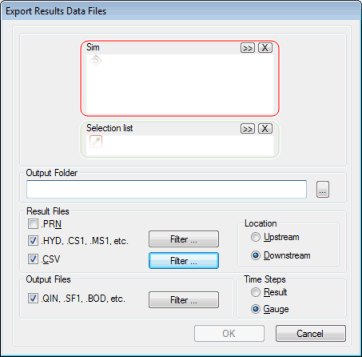
| Option | Description | ||||||
|---|---|---|---|---|---|---|---|
| Sim |
A droptarget for one or more simulations whose results are to be exported. Note: If you have selected any
cloud simulations whose full results have not been downloaded, a message is displayed informing you of this and asks if you would like to download the results now. Selecting Yes will download the results, which can then be added to this droptarget.
|
||||||
| Selection List |
A droptarget for a Selection list. You can reduce the scope of the export using the part of the network defined in the list. |
||||||
| Output Folder | The directory where the exported files will be saved. The path can be typed-in or chosen using the
 button. button.
|
||||||
| Results Files |
The type of file to be created. Options are:
Using the Filter buttons cuts down the number of files to be saved. Clicking Filter opens the Results Export Filter Dialog. Use this dialog to choose exactly which files are to be exported. This facility is particularly useful when exporting results from water quality simulations, where a large number of files can be created with results for individual pollutants and sediment fractions. Set the Location from which data is to be exported to be either from the Upstream or Downstream end of links. |
||||||
| Output Files |
If QIN, SF1, BOD etc is checked, the data from outfalls in the selected part of the network are used to create a file of inflow data for use in another network (or part of the network). Using the Filter buttons cuts down the number of files to be saved. Clicking Filter opens the Results Export Filter Dialog. Use this dialog to choose exactly which files are to be exported. This facility is particularly useful when exporting results from water quality simulations, where a large number of files can be created with results for individual pollutants and sediment fractions. |
||||||
| Time Steps |
The type of timesteps to be exported. Options are: Result - this defines the timestep for the summary results for all parts of the drainage system. The results timestep is a multiplier acting on the main timestep. Gauge - this is the timestep for the detailed results for selected links in the system. The gauge timestep is a multiplier acting on the hydraulic main timestep. |
