The Open / Close window allows users to open or close assets such as pump stations, individual pumps, valves and pipes in the Operator for incident or response runs.
To display the window:
- Click the Open / Close tab on the right hand side of the Baseline Page, or
- Select Open / Close from the Window menu, or
- Click the
Open / Close button (
 ) of the
Window toolbar.
) of the
Window toolbar.
The Open / Close Window is read-only for projection runs. It becomes enabled when an incident or response run is created or selected in the Run Manager.
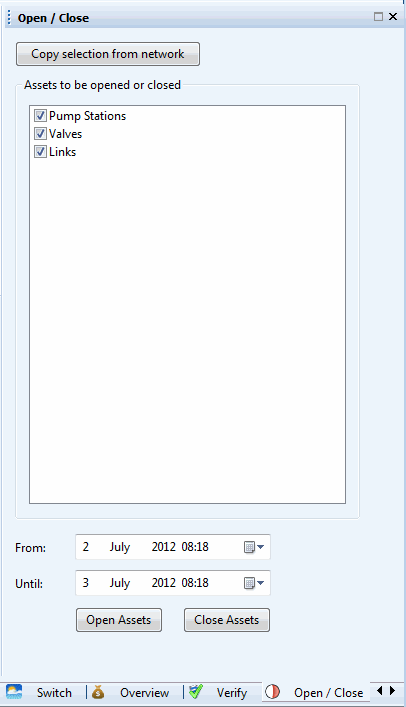
The table below describes the options available on the Open/Close window:
|
Option |
Description |
|---|---|
|
Copy selection from network |
Click this button to populate the Assets to be opened or closed tree with the name of the assets currently selected in the Map view. The asset display name is set up in the Administrator mode (see below). |
|
Assets to be opened or closed |
Initially containing three checkboxes, this tree control will be populated with the name of the assets currently selected in the Map view once the Copy selection from network button is pressed. The asset display name is set up in the Configure Display Rules dialog. An object identifier can be either of the following parameters: Asset ID, Object ID or User Text Users can select or deselect individual assets for processing by ticking / unticking the check box adjacent to their name. It is possible to zoom on one individual network object on the Map view by clicking it in the Assets to be opened or closed list so it is highlighted in blue and by selecting Find in map view from the context menu. |
|
From |
From and Until are both date/time controls and are set by default at the start date/time of the simulation and at the end date/time of the simulation, respectively. Different dates and times can be entered here but these have to lie within the simulation start and end date/time. |
|
Until |
|
|
Open Assets |
Click to open / turn on the selected assets. |
|
Close Assets |
Click to close / turn off the selected assets. |
Turning on / off pumps pump stations, valves or pipes in IWLive Pro
- Ensure an incident or response run is currently selected in the Run Manager of the Operator.
- One or more pump stations, valves and pipes need to be selected in the Map view. The Find Window can be used to find and select the desired assets.
- Open the Open / Close window by selecting the Open / Close tab in the Operator's right hand-side. If required, click one of the arrows of the following button
 which can be found at the bottom right corner of the window currently displayed in the rightmost pane to scroll to the correct tab.
which can be found at the bottom right corner of the window currently displayed in the rightmost pane to scroll to the correct tab.
- Click the Copy selection from network button to copy the Map view selection to the Assets to be opened or closed tree.
- The tree gets populated with the network selection and all the copied objects are selected by default (ticked check box).
- If required, deselect individual pumps in pump stations, valves or pipes by removing the tick in the check box adjacent to their name.
- Click the Open Assets or the Close Assets button. All the selected assets will be processed at once.
- A confirmation message gets displayed letting the user know that the status of the selected assets has been successfully updated. Click OK to close it.
- The status of the selected assets has been changed accordingly. This can be easily verified by performing one of the following actions:select the Properties button (
 ) on the
Tools toolbar and click one of the assets on the Map view or right-click one of the assets on the Open / Close Windows, select
Find in map view from the context menu and select the Properties button (
) on the
Tools toolbar and click one of the assets on the Map view or right-click one of the assets on the Open / Close Windows, select
Find in map view from the context menu and select the Properties button ( ) . This displays the
Properties Window for the network object:
) . This displays the
Properties Window for the network object:
- Click the
 button of the
Initial Value column for
Pipe Status. Valve or pipe status can be seen in the
Pipe Closed field (checkbox) of the
Editor
button of the
Initial Value column for
Pipe Status. Valve or pipe status can be seen in the
Pipe Closed field (checkbox) of the
Editor
- Click the
 button of the
Initial Value column for
Pump Station Live Control. Pump station status can be seen in the
Pump Status Flags field of the
Editor (0 = closed, 1 = open).
button of the
Initial Value column for
Pump Station Live Control. Pump station status can be seen in the
Pump Status Flags field of the
Editor (0 = closed, 1 = open).
- Click the
- Start the incident or response run by clicking the Simulate button of the Run Manager.
