When you select a row on a network grid view the network object it represents becomes selected.
Selected network objects are represented by a red box in the left-most column of the grid.
See the Editing data in the network object grid views topic for basic information about how to select groups of contiguous or non-contiguous rows.
You may want to use the grid options for sorting data on a particular column before making your selection. See Sorting Network Objects for details.
You can carry out other operations on the grid once network objects are selected.
- To move the selected network objects to the top of the grid, choose Grid
 Group network selections at top of grid.
Group network selections at top of grid.
- To re-highlight the selected rows, choose Grid
 Highlight network selections.
Highlight network selections.
- To clear the network object selections on the current grid only, choose Grid
 Clear current network selection .
Clear current network selection .
- To clear all network selections you must choose Selection
 Clear selection.
Clear selection.
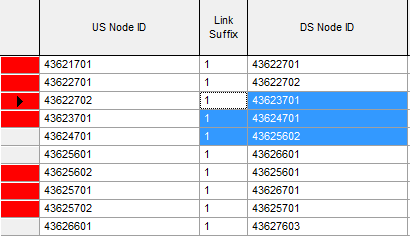
The picture above shows a number of selected network objects (red markers) with a separate block of selected cells.
Selecting objects on GeoPlan
Where there is a drop-down list of network objects in the grid window, the Select on GeoPlan option may be available from the list. This option allows you to select network objects on the GeoPlan, which will populate that certain cell.
Displaying a grid view of selected objects
It is very easy to open grid views that display only objects that are currently selected.
To open a grid showing only currently selected objects:
- Hold down the Ctrl key.
- Click the appropriate grid button on the Windows toolbar.
The grids will show only those objects that were selected when the grids were first opened. The displayed objects will not change if you subsequently change the selection.
