To open the Hypergraph
- In main menu bar:
or
. Click the option box
 to control the behavior of these menu items:
to control the behavior of these menu items:
- Create new Hypergraph panel creates a new view in the scene.
- Use the first one opens or re-opens the first view in the scene.
- In panel menus: and select an existing view from the top of the menu (for example, Hypergraph Hierarchy), or create a new view with New Scene Hierarchy or New Input and Output Connections.
The Hypergraph presents a graphical view of the scene hierarchy or dependency graph, with boxes representing nodes and lines representing relationships.
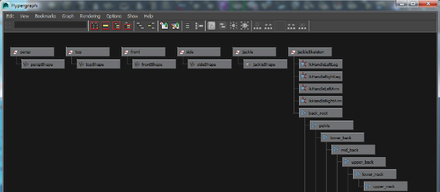
The graph area shows the network of boxes representing nodes, and lines connecting them representing relationships. You can use the Hypergraph to view and edit hierarchical relationships or dependency relationships (input and output connections between attributes).
You can use the Hypergraph to view and edit hierarchical relationships (the same information the Outliner shows) or dependency relationships (input and output connections between attributes).
While the Hypergraph can seem more intimidating than the Outliner at first, it has several advantages:
- You can use it to show and edit connections between nodes.
- You use the same move keys to move around the graph as you do to move around view panels (Alt + middle mouse button, and Alt + right mouse button).
- You can bookmark different views of the scene and zoom between them.
- The Hypergraph draws animated nodes with slanted sides making them easy to see.
