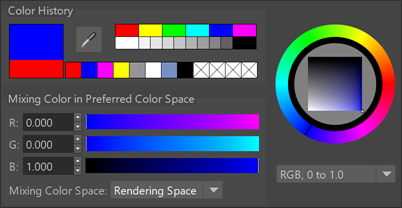The
Color Chooser appears when you:
- Double-click a color swatch (for example, in the Attribute Editor).
- Press Ctrl + P. When opened in this way, the Color Chooser window is modal. You can save colors to the Color History area swatches or use the Eyedropper to select or inspect colors on screen. You can also load, save, and edit palettes. However, you cannot set color attributes on scene objects.
Note: If you
single-click a color swatch, a scaled-down version of the
Color Chooser appears, showing only
Color History area. But if you
double-click a color swatch the full
Color Chooser window displays instead.
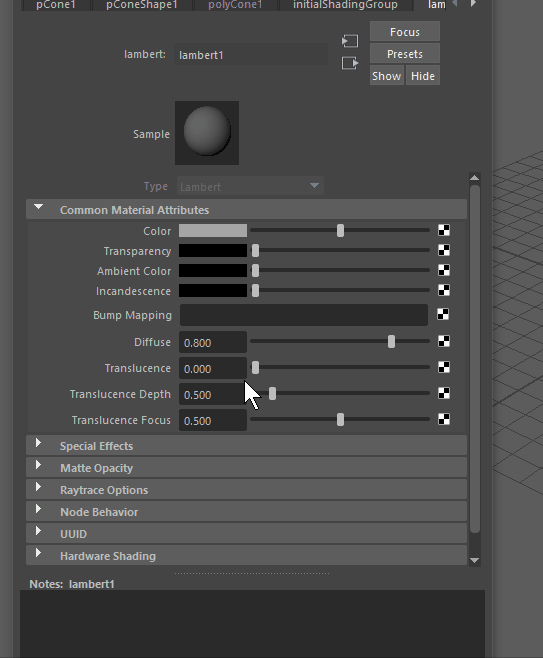
Single-click a color swatch to view the smaller Color History area or double click to access the full Color Chooser
The Color Chooser lets you:
- Select colors for property or materials from the Color Wheel or Color Palette.
- Import images and choose colors from them.
- Blend colors together.
- Save frequently used colors in the Color History.
- Create custom palettes.
- Set alpha transparency for certain UI elements (see Set Wireframe transparency).
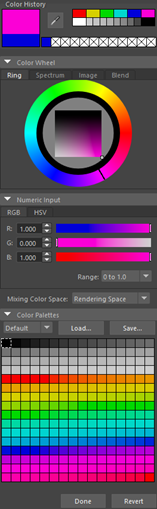
A compact version of the Color Chooser called Color History appears when you single-click a swatch. This version consists of many of the same components as the full Color Chooser, but without the Spectrum, Image, and Blend tabs, or the Color Palettes. For descriptions of all these options, see Color Settings.