The Graph Editor uses colors to designate different states of curves and keys.
You can customize these and other
Graph Editor colors in the
Color Settings and also in the
Graph Editor Change Curve Color options, found in the
Graph Editor Edit Menu. You can also use
Graph Editor themes to create less eye strain for certain vision types.


Color settings Graph Editor colors
To change Graph Editor colors in the Color Settings
- Go to in the main menu bar and select Color Settings.
- Scroll down to the Graph Editor section and double-click the color swatch to open a Color Chooser where you can change the color for the chosen attribute in the Color Settings.
- Click Save. To revert colors to their defaults, select in the menu at the top of the Color Settings window.
- Graph Editor Play Range shades
- You can change the default color and opacity of the Playback Range Shade in the
Color Settings as well.
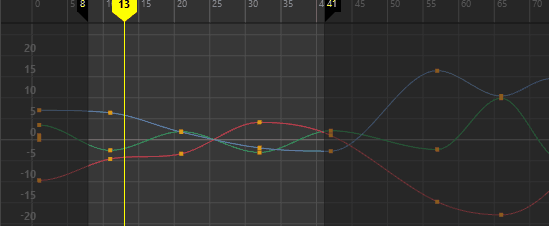
- Graph Editor Time Ruler
-
You can change the default color and opacity of the Time Ruler, as well as Time Ruler numbers and ticks in the
Color Settings as well.

Graph Editor Time ruler
Graph Editor Curve colors
By default, curves are represented in the Graph Editor with colors that reflect which axis the curve represents. You can customize the color for an individual animation curve in the Graph Editor Change Curve Color option, found in the Graph Editor Edit Menu.
- Red curves
-
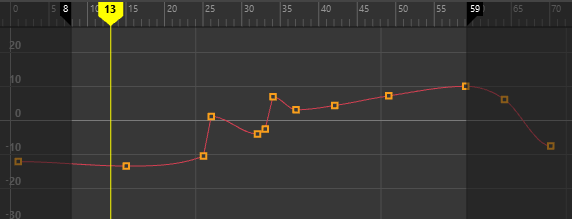
- Red curves indicate animation on the X-axis, whether it be Translation, Rotation, or Scale animation. Red in Maya is used to represent the X-axis.
- Green curves
-
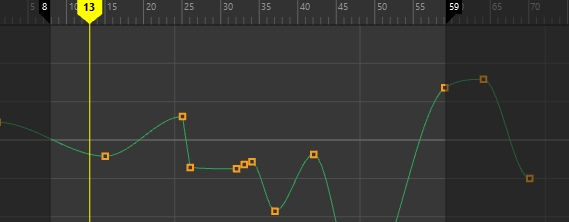
- Green curves indicate animation on the Y-axis, whether it be Translation, Rotation, or Scale animation. Green in Maya is used to represent the Y-axis.
- Blue curves
-
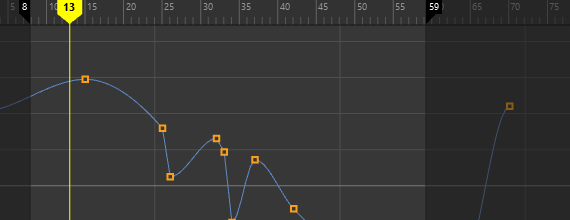
- Blue curves indicate animation on the Z-axis, whether it be Translation, Rotation, or Scale animation. Blue in Maya is used to represent the Z-axis.
- Baked channel
-
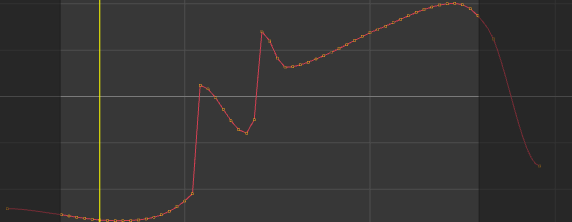
- Baking a channel puts keys on every frame of the curve.
- Grey curves
-
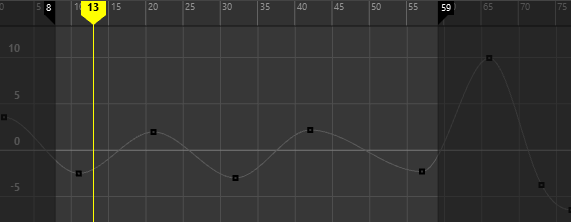
- A grey curve with black keys is a curve that is Locked.
- Faded curves
-
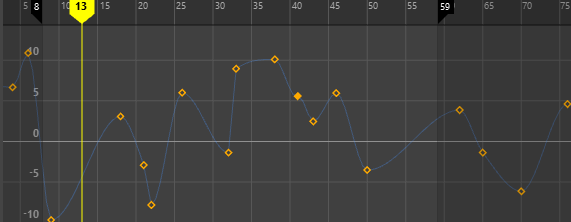
- A faded curve with normal keys is a Muted curve or channel.
- Purple curves
-
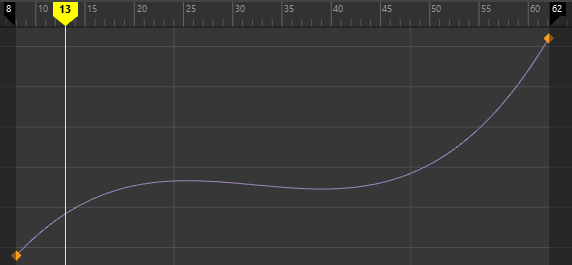
- A purple curve is a Timewarp or Speed curve. A Timewarp curve lets you modify (or warp,) animation timing so you can manage the overall sequencing of multiple animation curves in one place, rather than tweaking each translation, rotation, and scaling curve individually. See Create time warping effects for more.
- Dimmed curves
-
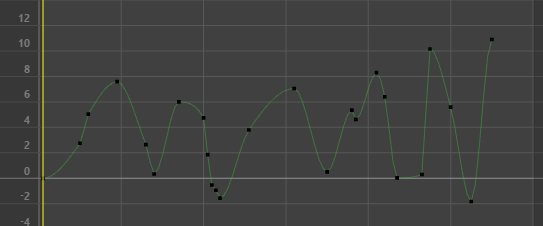
- Curves that are faded in the Graph Editor Curves are Referenced Curves, which mean that they are linked to animation in a Referenced File. They are not editable by default: this is shown with black (locked) keys.
Graph Editor key colors/shapes
Keys in the Graph Editor change their appearance to show their status.
| Key | State |
|---|---|
Hollow
 vs. solid vs. solid
 keys keys
|
Hollow keys are keys that have Tangents (the default tangent type is Auto). Solid keys have fixed tangents. (Select Tangents > Fixed.) |

|
A diamond key is a non-weighted key. See Change tangent weight. |

|
A square key is a weighted key. See Change tangent weight. |

|
A circle key is a a key on a quaternion curve (no tangents). Quaternion rotation is rotation that calculates X, Y, Z animation curves to avoid issues with gimbal locking. See Set rotation interpolation for curves. |

|
A green key is a breakdown key. Breakdowns are special keys that maintain proportional time relationships with neighboring keys so you can adjust animation timing while holding attribute values at points on the animation curve. See Set Breakdowns. |
 |
A black key is a locked key and cannot be edited. These appear on locked channels and Referenced Curves. See Edit animation curves in referenced files. |
Tip: You can change the size of the keys in the Graph View with the
Key Size option in the
Animation Settings Preferences.
Graph Editor tangent colors
Key tangents let you adjust the angle of approach and departure of a keyframe. For an example of this, see Modify curves with key tangents.
| Tangent | Type |
|---|---|
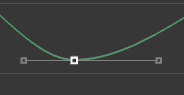
|
Grey tangents are Free tangents. You can change the angle and weight of Free tangents. See Edit tangents for more information. |
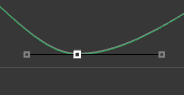
|
Black tangents are Locked tangents. See Edit tangents for more information. |
