Options available in the
HumanIK window >
 >
Bake menu update according to the selected character (target),
source, and
manipulation and keying mode.
>
Bake menu update according to the selected character (target),
source, and
manipulation and keying mode.
 >
Bake menu update according to the selected character (target),
source, and
manipulation and keying mode.
>
Bake menu update according to the selected character (target),
source, and
manipulation and keying mode.
Note: HumanIK baking must be initiated from the
HumanIK window. Selecting
Edit > Keys > Bake Simulation to bake HumanIK characters is not recommended.
Tip:
- Select the option box
 beside each bake option to edit the
Bake Simulation Options before baking.
beside each bake option to edit the
Bake Simulation Options before baking.
- If the simulation is slow, change the settings in the Performance Settings area of the Bake Simulation Options.
The following is an overview of the bake options for different target character types:
- Character with no Source
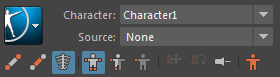
- Bake Skeleton: Bakes the Full Body or Body Part skeleton animation on itself.
- Bake To Control Rig: Bakes the Full Body skeleton animation to a Control rig.
- Character with a Control rig as the Source (Full Body mode)
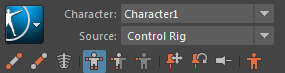
- Bake To Skeleton: Bakes the
Full Body Control rig animation to the skeleton.
Note: When you bake to the skeleton, the character’s Control rig is automatically disabled.
- Bake Control Rig: Bakes the Full Body Control rig animation on the Control rig itself.
- Bake To Skeleton: Bakes the
Full Body Control rig animation to the skeleton.
- Character with a Control Rig as a Source (Body Part mode)
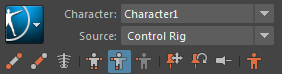
- Bake Rig Body Part: Bakes the Control rig animation on the Control rig itself, but only for the selected Body Part(s).
- Character with a rig, with a Custom rig mapping
- Bake To Custom Rig: Bakes the retargeted animation from the source character to the current character's rig, based on the Custom rig mapping.
