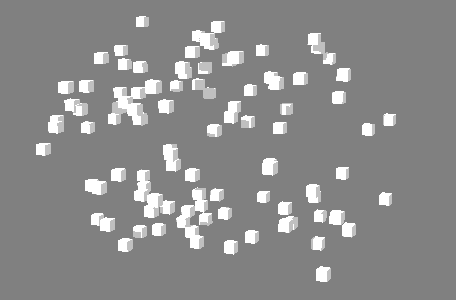
Alters the visibility of instanced objects.
Visibility Node
- Random Strength
- Sets the number of objects to randomly turn invisible.
- Step Strength
- Turns the objects invisible one at a time. By default, this is done in the order of their IDs.
- Filter on
- Corresponding object IDs will remain visible, no matter the other values. You may enter individual object IDs (i.e. 1, 3, 5) or number ranges (i.e. 2-6).
- Filter off
- Corresponding object IDs will remain invisible, no matter the other values. You may enter individual object IDs (i.e. 1, 3, 5) or number ranges (i.e. 2-6).
- Invert
- Reverses the order in which objects are made invisible.
- Random Seed
- Alters the randomization for Random Strength.
Frustrum Filtering
- Enable Frustrum Filtering
- Makes points visible/invisible based on a specific camera's frustrum.
- Use Film Gate
- Makes points outside the specified camera's Film Gate invisible.
- Frustrum Border
- Adds a border around the frustrum to include in filtering.
- Camera
- Determines which camera's frustrum to use. You can middle-drag a camera into this field or right-click to connect the selected camera. If a camera is already connected, you can also right-click to remove or show it in the Outliner.
Strength
- Strength Map
- Determines the input file (2D texture, animated texture, etc) that controls the shape of the invisibility effect.
- Map Projection Axis
- Determines the axis along which the Strength Map is projected.
- Map Helper
- Displays the object being used to interactively place the
Strength Map in the scene. You can right-click the field to create a new helper object (a plane) if none exists. You can also middle-drag a mesh into this field or right-click to connect a selected mesh. If a mesh is already connected, you can also right-click to break its connection or show it in the Outliner.
Note: For the best results, assign the same texture to both the Strength Map and the Map Helper (this automatically happens when creating a new helper object).