About the Cut Slider
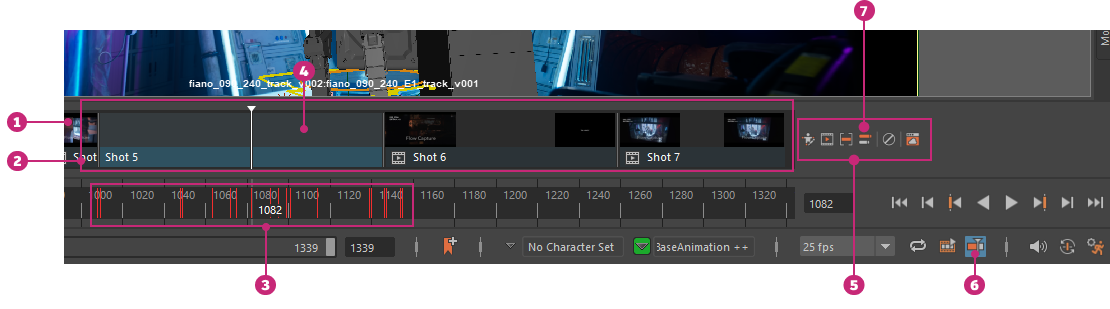
Cut Slider: 1. Cut, 2. Shots, 3. Animation Shot keys, 4. Animation Shot, 5. Cut Slider Controls, 6. Cut Slider icon 7. Pipeline step menu
The Cut Slider lets you see your current shot in context with its surrounding shots in a given cut. When you first open the Cut Slider it's empty, since you need to load media from Flow. To load media, click Load Media into the Cut Slider to open the Flow Media Browser and set your current shot so that you can load a cut and load a shot.
To activate the Cut Slider:
- Click the Cut Slider icon
 in the Playback Options.
in the Playback Options. - Click Windows > UI Elements > Cut Slider.
Empty state

When you first open the Cut Slider, it either displays the Load media into the Cut Slider button, or a warning message (for example, if the plug-in is not loaded). Click Load media into the Cut Slider or the Cloud Import ![]() button to load media into the Cut Slider.
button to load media into the Cut Slider.
Cuts
The cuts track contains all the media that is currently loaded and can be viewed in the Viewport. See Animate in context with Maya for more information on how to load a cut.
Shots
The names of the shots that make up the current cut, as well as their current status (such as downloading, or error). A progress bar under all the shots shows the overall progress of all shots currently being downloaded. Once a shot is downloaded, you can view it in the Viewport. You can also view the current shot as a Maya scene.
While a shot is downloading, you can click Cancel to stop the operation. This is useful if the download is taking excessively long or has an error associated with it. If you cancel a download, a "Media unavailable" message displays in the viewport when the frame range is set within that shot. The shot stays this way for the current pipeline step until you either click it again to restart the download, or change the pipeline step for that shot.
You can right-click a shot to reveal the Shot Handles, which let you view pre- or post- roll frames of the current shot. See Extend media with Shot Handles for more information.
You can choose the Pipeline Step for a particular shot by right-clicking it and selecting from the menu.
Current shot
The shot that is currently being worked on. This is the only shot in the cut that can be edited as a Maya file.
Click Focus ![]() to toggle framing the current shot with or without the surrounding media.
to toggle framing the current shot with or without the surrounding media.
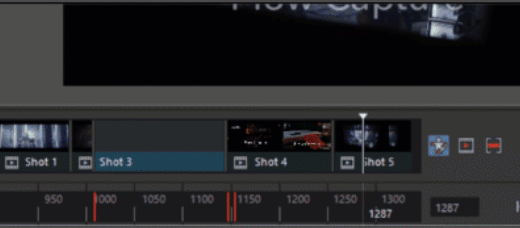
Shot keys
When Cached Playback is enabled, the default behavior is to only cache the current shot being worked on (as indicated by the black status line color outside the current shot). You can change this by disabling the Discard frames outside current shot setting in the Maya preferences.
Cut Slider controls
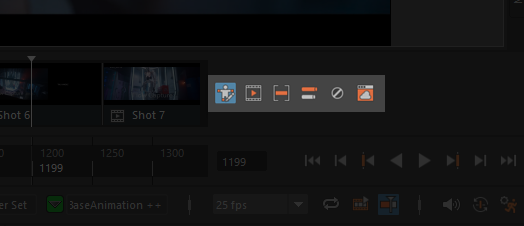
Cut Slider controls are where you can find options for managing shots in the Cut Slider.
Edit Mode  / Preview Mode
/ Preview Mode 
The Edit/Preview mode buttons let you switch between a live state, and a preview state.
- Edit Mode
 : When the icon is highlighted, Maya is in edit mode. In this mode, the Viewport acts as a normal Viewport when the current frame is within the range of the current shot, letting you edit your scene.
: When the icon is highlighted, Maya is in edit mode. In this mode, the Viewport acts as a normal Viewport when the current frame is within the range of the current shot, letting you edit your scene. - Preview Mode
 : When the icon is not highlighted, Maya is in preview mode. In this mode, the Viewport only displays the most recent Playblast of the animation when the current frame is within the range of the current shot. This mode is view-only, which is indicated by all keyframes in the Time Slider being dimmed.
Note:
: When the icon is not highlighted, Maya is in preview mode. In this mode, the Viewport only displays the most recent Playblast of the animation when the current frame is within the range of the current shot. This mode is view-only, which is indicated by all keyframes in the Time Slider being dimmed.
Note:If there is no Playblast of the current animation, Maya asks you to create one. You can create a Playblast of the shot at any time using the Playblast
 icon (see below).
icon (see below).
Playblast 
Renders a video of the animation and inserts it into the sequence, which is ideal for reviewing your work. Right-click the Playblast icon to access a contextual menu that contains the following options:
Playblast Options
Select Playblast Options to open the playblast current shot options.
Load Shot Playblast
Opens a file browser where you can choose to load different playblasts. Playblast media is located in the movies folder designated by your current project settings by default, but you can use Load Shot Playblast to navigate to a different location.
Focus 
Frames the current shot without its surrounding media.
Pipeline step 
The part of the pipeline (such as FX, lighting, and so on) represented by the contextual before and after shots. Selecting a pipeline step from the icon applies to the entire cut.
Mute Context 

Lets you view the shot without the surrounding shot context in the Cut Slider. Muting the Cut Slider doesn't close it and instead the media is dimmed and inactive. Use this if you want to switch out of animating in context temporarily. If you want to exit animating in context and remove the media associated with it, click the Cut Slider ![]() icon.
icon.
Cloud Import 
Load media from the Flow Media Browser.
Hiding the Cut Slider
Click the Cut Slider icon (![]() ) in the Playback options, or select Windows > UI > Cut Slider. If the Cut Slider is torn off and is a floating window, you can also click the X in the right corner of the window to close it.
) in the Playback options, or select Windows > UI > Cut Slider. If the Cut Slider is torn off and is a floating window, you can also click the X in the right corner of the window to close it.
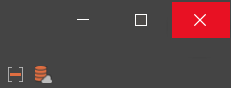
Closing the window does not clear the media.
Remove Media from the Cut Slider
From the Cut Slider controls, right-click the Cloud Import ![]() icon and select Clear media.
icon and select Clear media.
Setting default values
You can set default values for the Cut Slider using the environment variable "AIC_CONTEXT_SETTINGS." This takes the form of a JSON file containing key-value pairs. For example:
AIC_CONTEXT_SETTINGS =
{
"contextSettings": {
"version": 3,
"context_dialog_output": {
"project_name": "chosen_project_name",
"project_id": "chosen_project_id",
"shot_name": "chosen_shot_name",
"shot_id": "chosen_shot_id",
"cut_name": "chosen_cut_name",
"cut_id": "chosen_cut_id",
"cut_revision_id": "chosen_cut_revision_id",
"shots_before": "chosen_shots_before",
"shots_after": "chosen_shots_after",
"shot_camera": "chosen_shot_camera"
}
},
"shotOverrides": "chosen_shot_overrides",
"currentTrack": "chosen_track"
}Any values entered into the Cut Slider (either manually or by MEL script) will override these values. If this environment variable does not exist, factory defaults are used.