Changing the Material settings
The Material settings let you do the following:
- Change the color of a model and simulate various lighting effects.
- Create different effects such as transparency, reflectivity, shine, and bump maps for models in your scene.
Use a model’s material properties with texture settings when applying textures, and by shader settings when applying certain shaders. These different types of settings often interact to create the final result.
Some material settings and textures applied to a model may not display in the Viewer window. This usually means that a specific type of shader is required to create a result in MotionBuilder. See Materials working with shaders and textures.
To add a new material to your scene and open the Material settings, expand the Shading Elements folder in the Asset browser, then drag a Material asset into the Viewer window and onto a model.
The new material appears in the Materials folder in the Scene browser and is named “Material” by default. The Material settings display in the Navigator window.
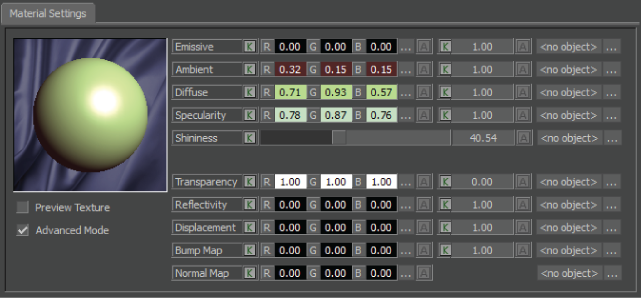
Material settings
