Sets window
The Sets window lets you take any kind of asset or object and associate them. You can create sets including models, elements, sensors, lights, materials, shaders, markers, nodes, textures, constraints, and even other sets.
To display the Sets window, select it from the Window menu in the MotionBuilder menu bar, or select the Sets tab in the Resources window.
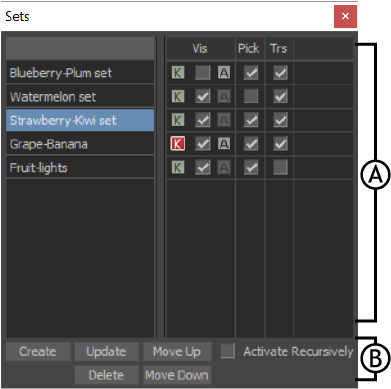
Sets window A. Column area B. Options area
Column Area
The Column Area of the Sets window lists all of the sets you have created and gives you options for controlling the sets.
The following table shows the options available in the Column area:
| Option | Function |
|---|---|
| Sets List | The Sets List shows all the sets created for use in the current take. Any type of object can be stored in a set. For example, you can create sets of lights, cameras, models, and so on. You can also create a set that contains the entire hierarchy of a Control rig. To change the timing of the animation, select the set, then make changes in the FCurves window. |
| Visibility | The Visibility (Vis) option lets you display or hide components of a set in the Viewer window. When the Visibility option is activated, all components of the set display in the Viewer window. When disabled, the components of the set are hidden. |
| Animating and Keying | With sets, you can set keyframes and animate the visibility of sets using the Key and Animate buttons next to the Visibility option. See Keyframe (K) and Animate (A) buttons. |
| Pick | When the Pick option is disabled next to a set, you cannot select objects in that set. |
| Transform | When the Transform (Trs) option is disabled next to a set, the contents of the set are “locked” and you cannot transform them, although you can still select them. |
Options Area
The Sets option area, below the Sets column is where you find options for creating, copying, deleting, and reorganizing your sets.
The following table shows the options available in the Sets option area:
See Sets for more information.
