Asset browser
Use the Asset Brower to locate, and then add objects to your scene, such as characters, primitives, lights, as well as access other elements, including scripts and device controls.
These assets are organized by asset type in a directory and file structure. See MotionBuilder Assets. You can add any asset listed in the Asset Browser to your scene by dragging and dropping them onto the Viewer window. See Add objects to a scene using the Asset Browser.
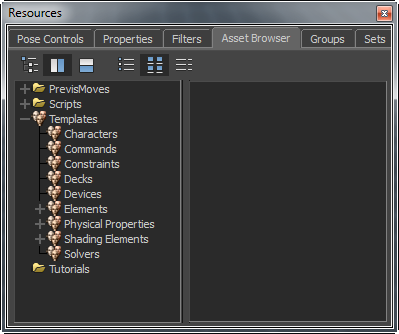
Access the Asset Browser from the Resources window or by selecting Window > Asset Browser from the main menu.
Asset Browser layout and display options
You can select from the Asset Browser layout and display configurations. The layout options determine how the folders and assets are listed, while the display options determine how the contents of a selected folder appear in the second pane.
You can add, update, and refresh directories to enable quick access to assets and thus speed up file loading. See Adding a favorite path.






