About Backouts
Cut out pieces of geometry using the Backout feature. By drawing a Backout, you exclude a piece of an existing Area takeoff. Backouts are useful when, for example, you have marked up a floor area for takeoff, but want to exclude a section of that area, such as a corridor, from the takeoff. The corridor Backout area is then "subtracted" from the floor area in the Quantification workbook.
You can draw one or more Backouts within a single Area takeoff. A Backout can either be drawn within an existing Area takeoff, or it can intersect the geometry of one or more Area takeoffs. A Backout is always a closed polygon, that appears as a white area on the worksheet.
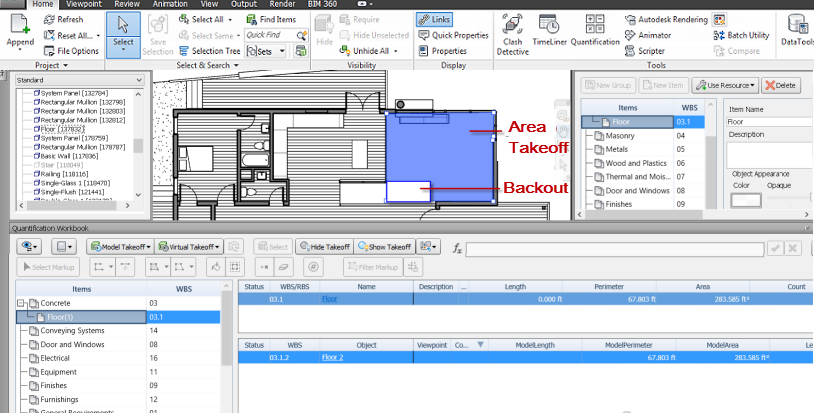
Draw a Backout
On the 2D Sheet, select a Markup.
On the 2D Takeoff toolbar, click Backout
 .
.On the 2D sheet, click the position you want to start.
Note: Notice the cursor changes to a green snap vertex when it intersects geometry.Continue clicking and moving to add vertices, then right-click over your final vertex to create a closed polygon.
Notice that the original Markup Area in the Quantification workbook is reduced to reflect the Backout.
Draw a Rectangle Backout
On the 2D Sheet, select a Markup.
On the 2D Takeoff toolbar, click Rectangle Backout.
On the 2D sheet, move your cursor to the position you want to start.
Note: Notice the cursor changes to a green snap vertex when it intersects geometry.Click and hold, then drag to create a rectangle within the selected Markup, or intersecting the Markup.
Notice that the original Markup Area in the Quantification workbook is reduced to reflect the Backout.