Let Netfabb determine a part orientation with the smallest space requirement in X, Y, and Z
Tip: If you just need to put the part on the platform, eliminating any distance from it that it currently has, use
Put part on platform instead.
- Click .
- Select the minimization strategy and choose an optional setting, if available.
- Click Start minimization.
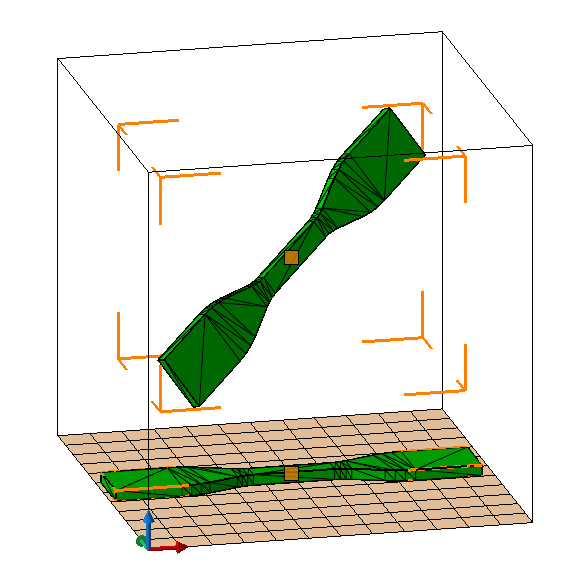
The same part, before and after bounding box minimization and putting on the platform
Bounding box minimization reference
| Volume | Minimizes to the next best orientation that has the smallest extension in X, Y, and Z | |
| Flat orientation | If the next best orientation is not also the one with the smallest in Z, a different minimized orientation is selected where it is. | optional |
| Base area | Minimizes to the next best orientation that has the smallest footprint, or shadow area | |
| Rotate around the Z axis only | Minimizes only for X and Y, maintaining the part's absolute tilt against the platform surface | optional |
| Height and base area | Puts the part as flat as possible on the platform and rotates it until it has the smallest spread in X and Y | |
| Put part on platform/Leave part as is | Optionally eliminates any distance between part and platform |

 Minimize bounding box
Minimize bounding box