Hold parts in place and mitigate thermal effects during printing
Jump to:
Various different methods of additive manufacturing use supports to help keep a part's distortion due to thermal effects to a minimum, allow the deposition of overhanging shapes, and provide general fixation and rigidity during the process. With suitable configuration, supports could even be incorporated into the part's design where they perform as mounting points, for example.

On this pipe forming tool with bar support bouquets and bottom plates, the supports remain on the part. (Part and image: Gramm UG)
Supporting parts in Netfabb
To generate supports, either call a support script on one or more selected parts, or use the support editor separately for every part.
The support editor is available in subscriptions Premium and higher. Certain machine workspaces make some of its functionality available in the Standard subscription and even the free Netfabb, too. Additionally, machine workspaces may provide access to support generation directly in the context view rather than as a main menu item.
| Method | Availability | Features |
|---|---|---|
|
Automated: Support scripts |
|
Most convenient and repeatable, support scripts are lists of one or more individual support actions that are executed in order. Each support action is configured individually, and you can employ multiple copies of the same action, adjusted slightly, to create individually customized supports for different areas (clusters) on the same part. Support scripts may be created, saved and loaded, as well as imported and exported. |
|
Manual: Generate supports through context menu options |
|
Netfabb visualizes the detected clusters directly on the part. You may fill these clusters with support structures individually through their context menus. Clusters themselves may be defined manually. |
|
Manual: Place and modify support entities individually. |
|
Select a type of supports and place individual anchors onto the part to have Netfabb generate supports following the placed anchors. Also, you can modify existing supports individually. |
About support actions
Support actions are the commands that generate the actual support mesh structures. These are what you actually use in the first two support generation methods mentioned above. They appear in two types of places in Netfabb:
- as "instant-use" commands in the
main menu for placing supports on individual clusters through their
context menus.
Their configurations is stored in manual defaults which you select and manage in the Edit tab of the context view.
- as items that you can add to a
support script
These individual actions are configured as you assemble them into the script.
Parametric supports vs. support meshes
By default, Netfabb handles the supports it generates parametrically: While they are in fact meshes, they are marked, handled, and displayed as attachments and retain how they were generated so that they can be modified instead of having to effectively reverse-engineer and regenerate them from scratch.
This enables a more flexible work with supports:
- They can be regenerated with fewer or no manual steps whenever an arrangement or orientation changes.
- Attachments are exempt from some integrity checking. This way they can have holes and lack volumes, something that would be regarded as faults for any regular part mesh, and still be accepted and processed properly by the toolpath generator during slicing.
To help distinguish parts from supports, Netfabb handles parametric supports as attachments colored in blue by default.
Currently, only the 3MF format knows the difference, although Netfabb writes only the generated mesh to it, not the procedures used to generate them. When saved to STL, for example, parametric supports are dropped completely, leaving only the part in the export.
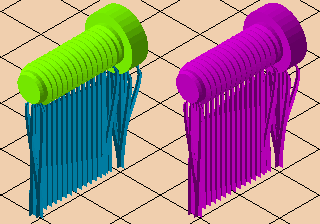
Left: Dedicated support mesh attachment is displayed in light blue. Right: Regular-mesh supports show up in the part's display color or its own actual color (not shown).
You can change this behavior by switching to No, but bear in mind that this can have unexpected or even undesirable effects.
- It can affect part placement on platforms of machine workspaces, particularly those that have an option to enforce a distance between parts and platform.
- Toolpathing may treat support mesh as regular part mesh, but since it tends to be technically faulty mesh (ie. have open contours rather than closed volumes), toolpathing may either not run at all or produce possibly unwanted results.
- Fault checking treats it as a regular part, likely finding problems that wouldn't matter for dedicated support toolpathing, and needlessly warning about them.

 Settings
Settings