Use calculated to come up with a calculated property by concatenating multiple fields’ data.
- Click Home tab
 Project panel
Project panel Project Manager
Project Manager Project Setup.
Project Setup.
- In the Project Setup tree view, expand P&ID or Plant 3D Class Definitions.
- Continue to expand the list until you locate and click the class definition whose property you want to add.
- On the Class Settings pane, under Properties, click Add.
- In the Add Property dialog box, do the following:
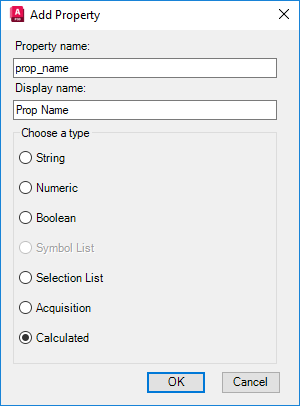
- Under Property Name, enter a name for the new property (for example, prop_name). The name cannot contain any spaces.
- Under Display Name, enter the name you want to be displayed for the new property when using the Data Manager or Properties palette (for example, Prop Name).
- Under Choose a Type, select Calculated.
- Click OK.
- In the Add Calculated Property dialog box, choose the format of the new property (for example, String).
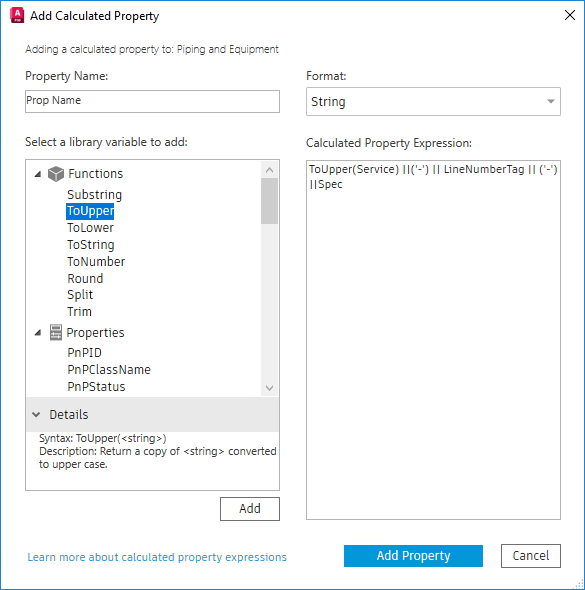
- Choose existing functions and operator symbols to concatenate multiple properties. The calculated property expressions display on the right pane. You can also directly enter the SQL statement.
Sample expression: ToUpper(Service) ||('-') || LineNumberTag || ('-') ||Spec
Calculated property result:
 Note: The double bar "||" is used to separate each field or text. Text or special symbols must be encapsulated by parentheses and a single quote (for example, ('text')).
Note: The double bar "||" is used to separate each field or text. Text or special symbols must be encapsulated by parentheses and a single quote (for example, ('text')). - Click Add Property.
On the Class Settings pane, under Properties, the calculated property is displayed for the selected class definition.