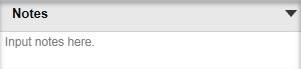Adjust Simulation Settings
Simulation Settings
Select the Simulation Settings checkbox from the User Interface command in the top ribbon to access the Simulation Settings.
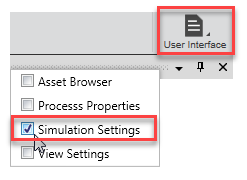
Optionally, you can access many of these Simulation Settings from the information icon in the bottom ribbon.
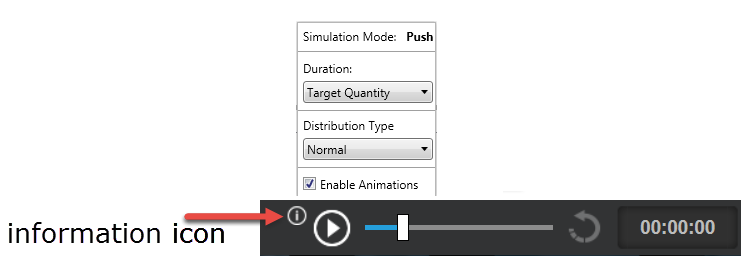
Duration Settings
Set the duration of your simulation to Target Quantity, Continuous Run, or Duration of Run, from the Settings panel.
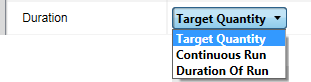
- Target Quantity: Ends the simulation when the End Products reach their selected Target Quantity.
- Continuous Run: The simulation runs until i tis manually stopped.
- Duration of Run: Determines the duration of time the simulation runs for.
Enable Animations
When the Enable Animations checkbox is selected (default), all animations in your process model are visible and can be viewed during the simulation in the process model.
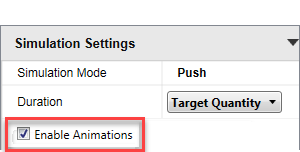
While the simulation is running, process animations can be viewed in the following areas of your process model:
- Product movement
- Progress bars
- Current production rates
- Measure/value/unit tooltip/chart
- Operator movement
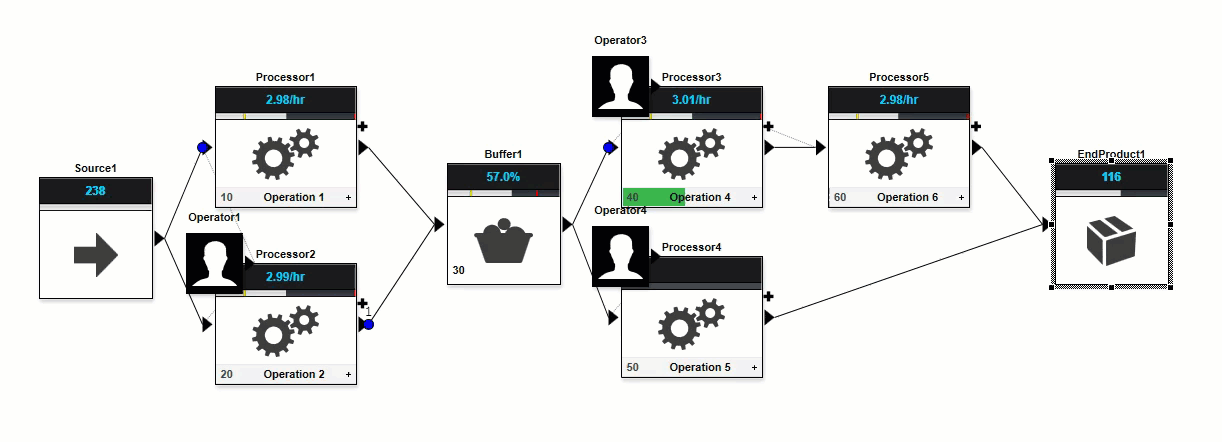
If you are running a simulation with the Enable Animations and Visual Feedback checkbox deselected, when the simulation is paused, the visual feedback appears in the process model.
Distribution Settings
You can choose a normal or uniform distribution type for a simulation.
- Normal distribution (symmetric): A standard bell-shaped distribution curve that is set by its mean. The variability value sets the standard deviation.
- Uniform distribution: A standard rectangular distribution with all distribution intervals the same length. The upper and lower limits are set by variability.
Keep in mind that any changes to distribution type changes the behavior of the variability.
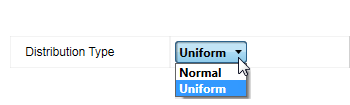
Takt Time Settings
Choose a Takt Time setting to accommodate the maximum amount of time in which a product needs to be produced to satisfy the customer demand.
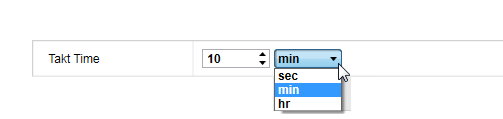
For more information about takt time settings, refer to Working with Takt Time Settings.
Notes
To enter notes about your design, click once in the Notes field and begin typing.